How 4K Seamless Textures Transform Flat CG Into Tangible Fabric
By Max Calder | 21 November 2025 | 11 mins read
Table of contents
Table of Contents
You’ve spent hours nailing the perfect drape and silhouette in CLO3D, only to have the final render fall flat. This is where mastering fabric texture seamless 4K becomes your creative superpower. This guide will walk you through the practical workflow, not just the theory, for using high-resolution textiles to create stunningly realistic digital garments, building a smarter, faster design process where your digital samples are convincing enough to replace the endless back-and-forth of physical swatches.

Understanding the "why" behind 4K fabric textures
Nothing kills a beautiful 3D garment faster than a flat, blurry texture. This is why getting your head around fabric texture seamless 4K isn't just a technical skill; it's a creative necessity.
High resolution is crucial for realism because it’s all about the data. A 4K texture packs about 4096x4096 pixels of information. Compared to a standard 1K texture, that’s sixteen times the detail. This isn't just about making things look sharper from a distance. It’s about capturing the tiny, tactile details that trick our brains into believing something is real, the individual threads in a weave, the subtle fuzz on a wool sweater, or the slight imperfections that make a fabric feel authentic and not computer-generated.
A standard texture looks fine from ten feet away, but zoom in for that hero shot, and it falls apart into a pixelated mess. A 4K seamless texture, on the other hand, holds up. It's built for close-ups. This is the key difference: one is an approximation of a fabric, and the other is a digital replica.
Most importantly, this level of detail is what lets you break free from the endless cycle of physical samples. When your digital swatch in CLO3D is so convincing that you can see the weave and how it catches the light, you can make confident design decisions right from your desk. You’re no longer guessing how a fabric will look; you’re seeing it. This simple shift is a massive accelerator for any modern 3D workflow, saving you time, money, and a whole lot of frustration.
Essential tips for using 4K seamless fabric textures
Alright, so you’re sold on the “why.” Now for the “how.” Getting great results isn’t about some secret button; it’s about a solid workflow. Here’s how you can build one.
1. Start with the right source material
Your final render will only ever be as good as your source texture. You have two main routes: high-quality scans or procedurally generated textures.
- Scanned textures: These are often the gold standard for pure realism. They capture the beautiful, chaotic imperfections of real-world fabric. The downside is that they can be tricky to make seamless if the lighting isn't perfectly even.
- Procedural textures: Tools like Adobe Substance 3D Designer give you infinite control to create perfectly seamless patterns. They are clean and flexible, but it takes a skilled hand to keep them from looking too perfect and sterile.
So, where do you find them? You can source from excellent online libraries, or you can create your own. A good flatbed scanner can work wonders for flatter fabrics. Before you do anything else, though, do a quick pre-flight check in Photoshop. Look for lighting inconsistencies like a bright spot in the middle or darker edges. These will create a distracting, blotchy effect when you tile the texture. Use adjustment layers or a high-pass filter to flatten the lighting. Trust me, five minutes of prep here will save you hours of headaches later.
2. Master seamless texture mapping
Creating a truly seamless texture is a fundamental skill. If you see a repeating grid on your final garment, it instantly shatters the illusion. Here’s a quick guide to making your textures loop perfectly using Photoshop’s Offset filter, a classic for a reason.
- Offset it: With your texture open, go to Filter > Other > Offset. Enter values that are exactly half your image’s width and height. This pushes the outer edges into the center of the frame, revealing the seams.
- Heal the seams: You’ll now see a cross-shaped seam running through your image. This is what you need to fix. Use the Clone Stamp Tool (S) or the Spot Healing Brush to carefully paint over these lines. Pro-tip: Don't just clone from the areas right next to the seam. Pull texture information from all over the image to avoid creating new, blurry patterns.
One of the most common mistakes is creating a ghost pattern. If your original fabric has one very distinct flaw, a single dark thread or a small knot and you clone it multiple times to cover a seam, you’ve just made the repetition even more obvious. The goal is a texture that feels uniformly random.
So, how do you test your work? The best way is to see it in action. Apply your new seamless texture to a simple sphere or cylinder in CLO3D or Blender. Rotate the model around in the viewport. If there's a seam, it will catch the light and become painfully obvious.
3. Optimize texture resolution for your end goal
Just because you can use 4K for everything doesn't mean you should. That’s a one-way ticket to a sluggish machine and frustratingly long render times. Working smart means using texture resolution techniques to put the detail only where it’s needed.
Here's a simple rule of thumb:
- Use 4K for: “Hero” assets that will be seen up close. Think of the main garment in a marketing shot or a detailed view of a fabric’s texture for a digital swatch library.
- Use 2K for: Most other things. This is the workhorse resolution for full-body shots, secondary garments in a scene, and general-purpose work. It offers a great balance of quality and performance.
- Use 1K (or smaller) for: Trims and accessories. Things like buttons, zippers, and tiny labels rarely need more resolution.
This isn't about compromising on quality; it's about allocating your computer's resources intelligently. In real-time applications like CLO3D, every texture you load eats up VRAM (your graphics card's memory). A pipeline that uses a mix of resolutions is the mark of a pro who knows how to get the best look without bringing their system to its knees.
4. Use PBR maps for ultimate realism
If you’re only using a color map (also called Albedo), you’re leaving 90% of the realism on the table. The Albedo map is what the fabric looks like. Physically Based Rendering (PBR) maps are what tell the render engine how it behaves.
- Normal map: This is the map that fakes the fine bumps and weaves of a texture. It tells the software how light should bounce off the surface, creating tiny shadows and highlights without adding any extra geometry. It's the key to making a flat image look three-dimensional.
- Roughness map: This grayscale map controls shininess. A pure white value is completely matte (like raw cotton), while pure black is perfectly reflective (like polished metal). For fabrics, you’ll use complex gray maps to show how some threads might catch the light more than others.
- Displacement map: This map actually pushes and pulls the surface of your 3D model. It’s perfect for heavy textures like a thick cable-knit sweater or deep corduroy wales. Use it carefully, as it's the most performance-intensive of the bunch.
These maps work together to achieve lifelike 4K textile rendering. You can generate them from your high-resolution color map using Photoshop’s 3D material filters, or AI tools like Texturly. Taking the time to create a full PBR material set is what separates an average render from a photorealistic one.
5. Calibrate the fabric scale and tiling in your 3D software
Okay, you've got a perfect 4K PBR texture set. Now you need to apply it correctly. In a program like CLO3D, this is all about the Edit Texture tool. It’s your control center for getting the scale and orientation just right.
First, match the texture’s scale to its real-world counterpart. If you scanned a 12x12-inch piece of fabric, your texture should be scaled to cover that same area on your digital pattern. Don't just eyeball it. An incorrect scale can make a subtle herringbone look like a giant chevron. Precision here is key.
Next, pay attention to the grainline. Use the tool's rotation gizmo to align your texture with the grainline of your pattern piece. For any directional fabric like a stripe, plaid, or even a twill weave, this is non-negotiable. It ensures the pattern flows correctly across the garment’s seams, just like it would if you were cutting it from a real bolt of fabric.
6. Organize your digital fabric library
Your “Downloads” folder is not a texture library. Every minute you spend hunting for a file is a minute you’re not designing. A well-organized library is one of the best investments you can make in your workflow.
First, establish a clear and consistent naming convention. This will save you countless headaches. A great structure to follow is:
Category_Material-Type_Color_Resolution_Type.ext
For example: Fabric_Cotton-Twill_NavyBlue_4K_Seamless_Albedo.png
This name tells you everything you need to know at a glance. When you’re searching your drive, you can just type “Cotton” or “4K” and find exactly what you need.
Second, create a logical folder structure. Store all PBR maps for a single material together in their own dedicated folder. When you need that navy twill, you don’t have to search for the Albedo, Normal, and Roughness maps separately. You just navigate to the Cotton-Twill_NavyBlue folder and grab everything you need. This makes linking textures inside your 3D software incredibly fast and efficient.
Advanced techniques and best practices
Once you’ve nailed the fundamentals, you can start using high-resolution textures more strategically to elevate your work and streamline your entire design process.
How does 4K resolution improve textile digital rendering?
The short answer? Micro-details. A lower-resolution texture averages out all the fine details into a single color. It might capture the idea of a linen texture, but a 4K map captures the reality of it. you can see the individual slubs in the yarn, the subtle variations in thickness, and the way the weave isn’t perfectly uniform. It’s these imperfections that sell the realism.
This also has a huge impact on how the fabric appears to drape and fold. While a physics simulation controls the overall shape, the visual result is defined by the PBR maps. A high-resolution Normal map will create micro-wrinkles and fabric bunching that a low-res map would simply blur out. When light hits a rendered fold, it interacts with all that 4K surface information, creating complex, believable shadows and highlights. It’s the difference between a garment looking like it’s made of folded paper versus actual cloth.
Best practices for 4K textile texture application in design projects
Knowing how to use 4K seamless fabric textures in design projects is about being both an artist and a technician. Here are a couple of best practices to guide you:
- Match texture resolution to camera distance: This is the number one rule for an optimized workflow. Before you even start texturing, think about your final renders. Will this garment only be seen in a full-body shot? 2K textures are likely all you need. Is the render a super tight shot on a cuff or collar for an e-commerce page? That's where you bring out the 4K textures. Making this decision up front saves you from wasting resources on details no one will ever see.
- Lean into digital prototyping and virtual photoshoots: This is where it all comes together. When your 4K textile rendering is photorealistic, your 3D model stops being just a preview and becomes a valid digital product. You can use these high-fidelity renders for buyer presentations, e-commerce listings, and marketing campaigns, all before a single physical garment has been produced. This is the promise of a truly digital workflow: it drastically cuts down on the costs, waste, and time associated with physical sampling, helping you build a faster, smarter, and more sustainable design process.
Your new workflow starts here
That frustrating moment when a great design is let down by a lifeless texture. The techniques we've covered aren't just about making prettier pictures, they're about fundamentally changing your relationship with digital materials.
Think of a high-resolution PBR texture set not as a simple image file, but as the digital DNA for your fabric. Each map is a piece of code that tells your software not just what the material looks like, but how it lives and breathes under light. When you master this, you move from approximating fabrics to truly simulating them.
This is the skill that closes the gap between the 3D canvas and the cutting room table. It’s what empowers you to build a digital swatch library so reliable that it reduces the need for physical samples, and to create virtual photoshoots that are indistinguishable from reality. The workflow is here. You now have the tools to make your renders not just good, but believable. So go ahead—zoom in. You’ve got this.

Max Calder
Max Calder is a creative technologist at Texturly. He specializes in material workflows, lighting, and rendering, but what drives him is enhancing creative workflows using technology. Whether he's writing about shader logic or exploring the art behind great textures, Max brings a thoughtful, hands-on perspective shaped by years in the industry. His favorite kind of learning? Collaborative, curious, and always rooted in real-world projects.
Latest Blogs
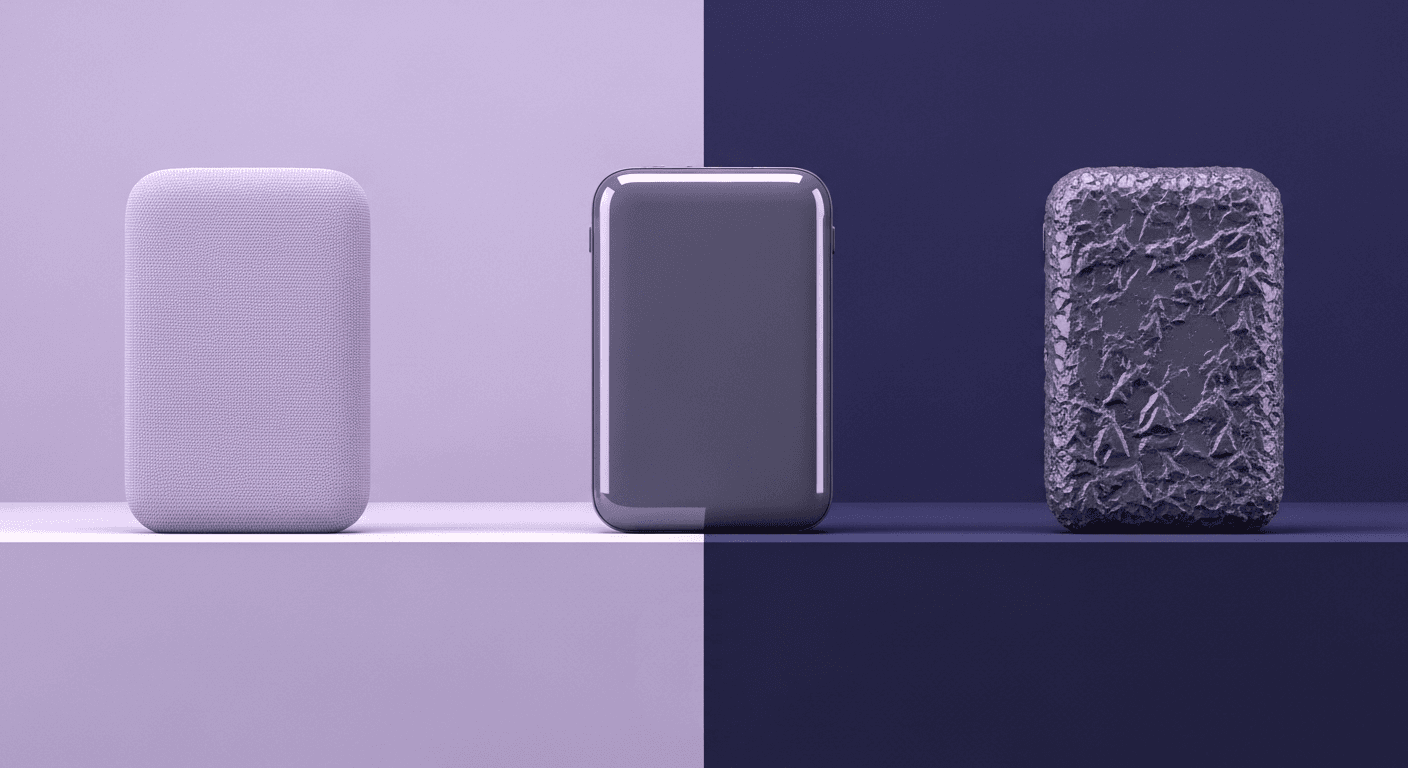
Beyond Color and Gloss: How Plastic Texture Tells Your Product's ...
Product rendering
Texture creation

Max Calder
Nov 19, 2025
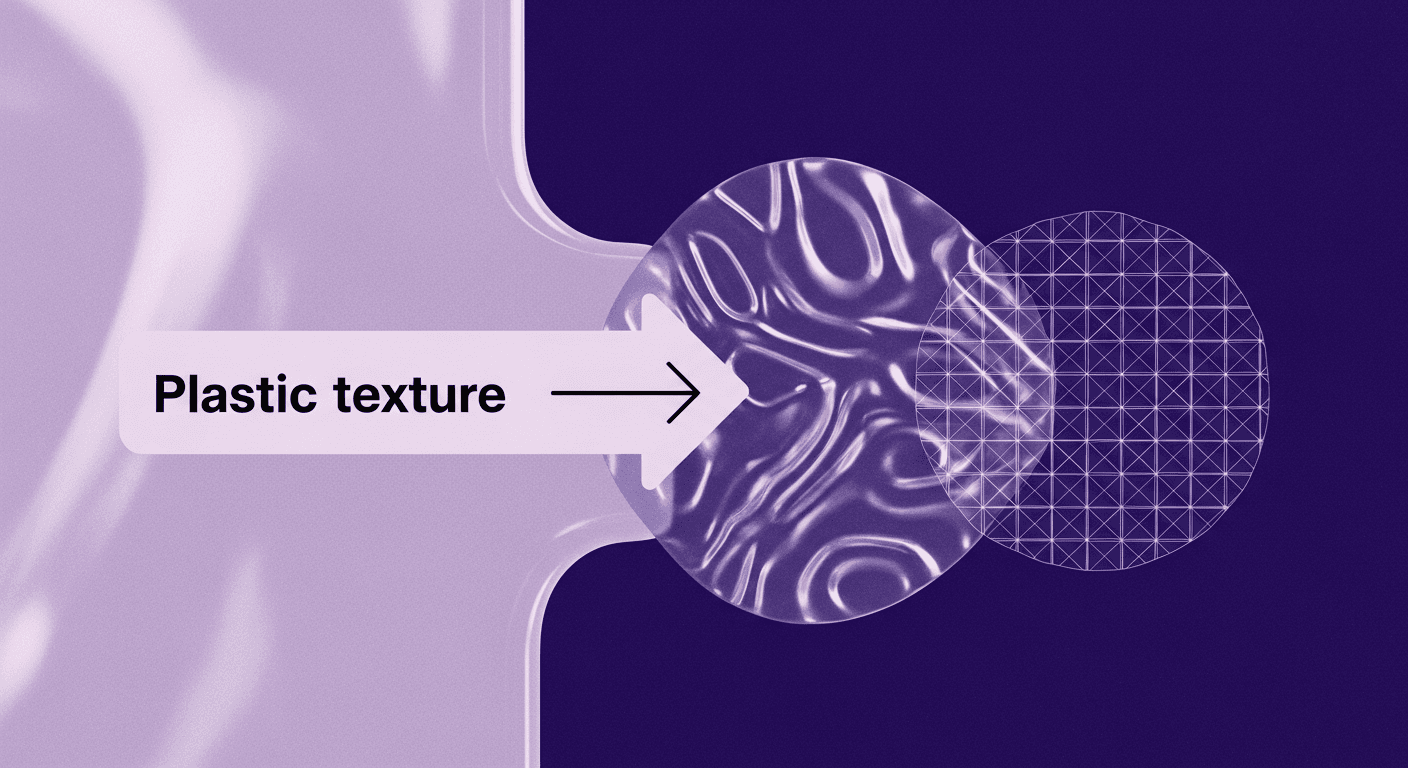
Decode Plastic Material Texture: The Team Language That Prevents ...
Product rendering
Texture creation

Mira Kapoor
Nov 17, 2025
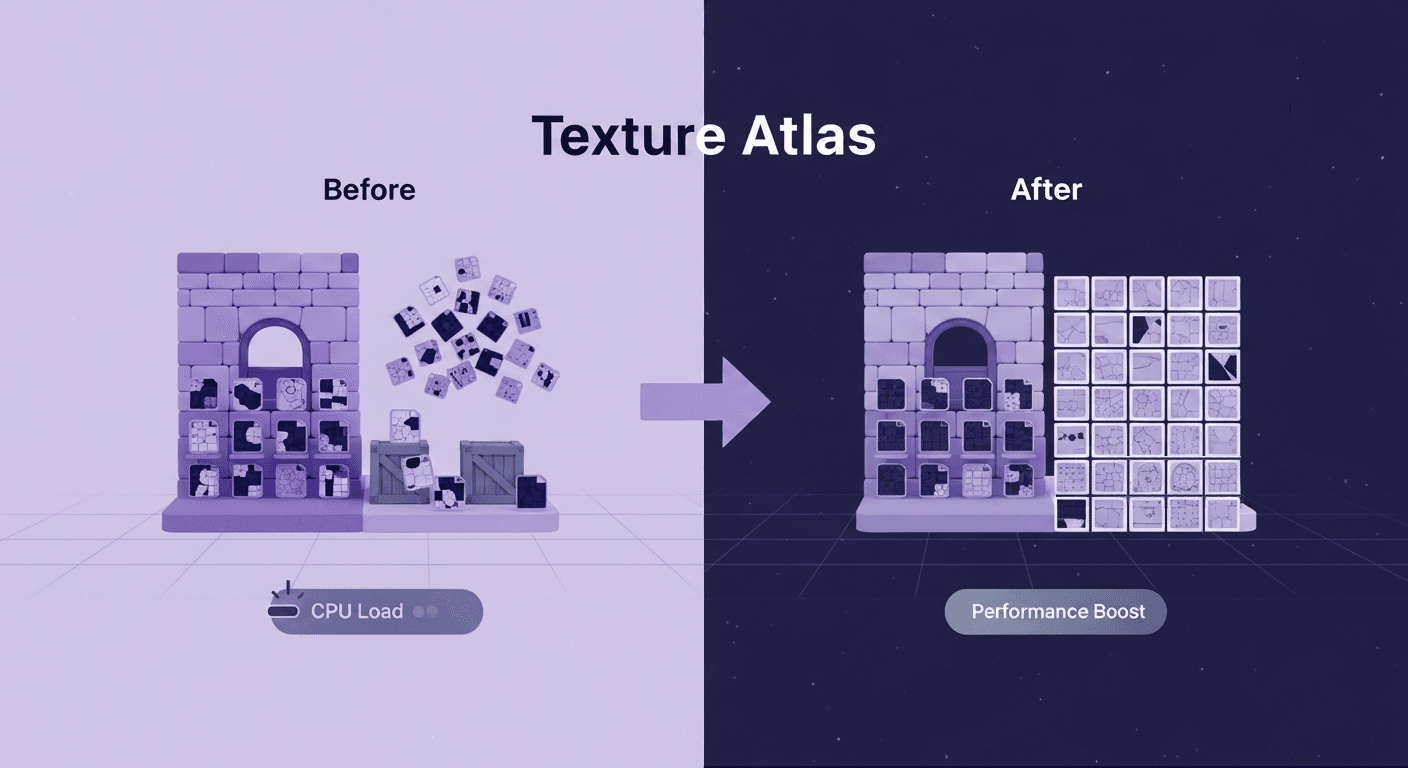
Build Unity 3D Texture Atlas Workflows That Actually Ship
3D textures
Texture creation

Max Calder
Nov 14, 2025
