Mastering PBR Textures: Essential Insights for Realistic Rendering
By Max Calder | 3 September 2025 | 27 mins read
Table of contents
Table of Contents
Do you ever feel like your texturing efforts are just a fancy game of guesswork, constantly battling with lighting inconsistencies and material unpredictability? Welcome to the world where textures aren't just pretty pixels smeared on 3D models but precise, realistic materials that breathe life into your digital creations. This post is your key to unlocking the mysteries of Physically Based Rendering (PBR) textures those transformative tools that are reshaping the way we perceive and create visual narratives in gaming and beyond.
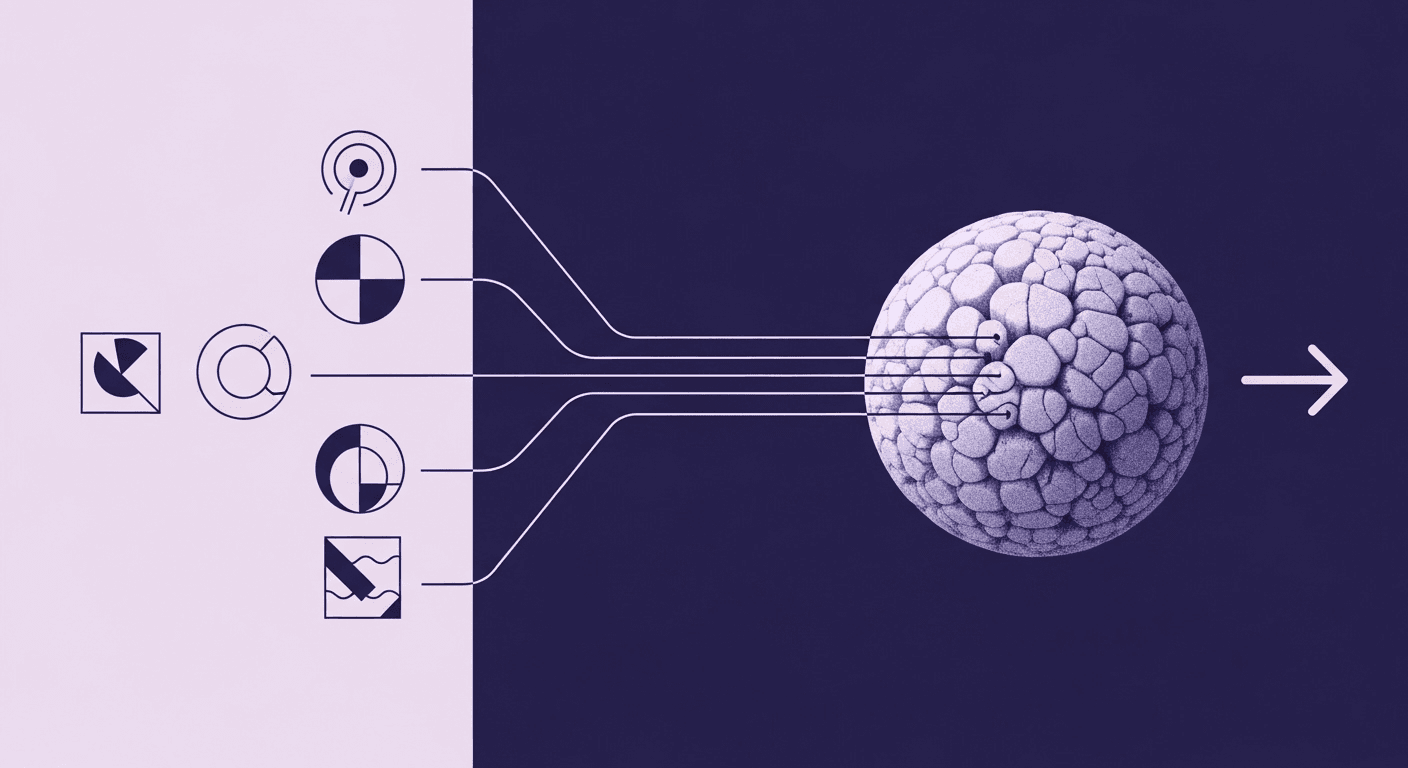
In this guide, we'll dig into what makes PBR textures a game-changer for achieving stunning realism in digital assets. Expect to walk away with a profound understanding of how PBR not only elevates the visual quality of your projects but also streamlines and strengthens the art pipeline for consistent, high-quality outcomes. Whether you're aiming to refine your team's PBR workflow or simply improve the lifelike quality of your renderings, this exploration will serve as your roadmap to mastering realistic rendering like never before.
It's time to bridge that gap between digital appearances and real-world material physics. Let's explore why PBR textures are indispensable in crafting immersive visual experiences, so you can lead your team to create assets that are not merely seen, but truly felt.
Cracking the code: What are PBR textures anyway?
At its heart, PBR stands for Physically Based Rendering. Think of PBR textures not just as images slapped onto a 3D model, but as a set of instructions that tell a rendering engine how light should interact with a surface, mimicking real-world physics. It's about creating materials that look and behave consistently and realistically under various lighting conditions. This shift is less about faking realism and more about simulating it. Most teams think their textures are slowing them down. They’re right, just not in the way they think. It's often the outdated workflows, not just the assets themselves.
Beyond just textures: Understanding physically based
So, what does physically based actually mean in this context? It means that the properties you define for your materials, like how metallic or rough they are, are grounded in actual physical measurements and principles. Instead of tweaking diffuse, specular, and glossiness values in an often arbitrary way, hoping for the right look, PBR provides a more standardized and intuitive approach. The core idea is that if you describe a material using physically accurate parameters, it will look correct in any lighting environment you throw at it. This consistency is a massive win for any art pipeline because it means less guesswork and more predictable results. You’re essentially giving your digital materials a dose of real-world material physics.
This structured approach, based on how light behaves, is what sets PBR apart and makes it so powerful for artists aiming for that next level of visual fidelity. Now, let’s look at why this is such a significant leap from older methods.
Old school vs. New school: Why PBR is a big deal for your art
Remember the days of traditional texturing workflows? You'd have diffuse maps, specular maps, and gloss maps, and getting them to look right across different lighting scenarios was… well, a bit of a dark art. You'd often end up with materials that looked fantastic in one scene but fell apart in another. This is where PBR textures change the game.
The old school was often about artistic interpretation and eyeballing it. While artistic skill is still paramount, PBR introduces a more scientific, predictable foundation. Here’s what we’ve found:
1. Consistency is king: With PBR, a piece of wood will look like wood whether it's under the harsh midday sun or in a dimly lit room. This is because its material properties (how it reflects light, its roughness) are defined, not just its color.
2. Intuitive workflow: Instead of juggling abstract concepts like specular level, you're working with tangible properties like metallic and roughness. Is it metal? Yes or no. How rough is the surface? It’s a more direct way to think and work.
3. Interoperability: PBR materials tend to translate better between different rendering engines and software, provided they adhere to similar PBR standards. This makes collaboration and asset sharing much smoother.
4. Focus on artistry, not tweaking: Because the system handles light interaction more realistically, you can spend more time on the creative aspects the actual surface details, weathering, and storytelling rather than constantly fighting with shader parameters to make things look right.
The shift to PBR really streamlines the creation of realistic material rendering. It’s not just about better-looking pixels; it’s about a more efficient and artist-friendly way to achieve them. This new school approach empowers you to build worlds and characters with a level of believability that was much harder to achieve consistently before.
With this foundational understanding in place, let's get practical and look at the specific texture maps that make up your PBR toolkit.
Your PBR toolkit: Meet the essential texture maps
Alright, now that we've established why PBR textures are such a step up, let's unpack the actual tools you'll be working with. Think of these maps as the core ingredients in your PBR recipe. Each one tells the rendering engine a specific piece of information about the surface, and together, they create that convincing realism. Getting these right is key to mastering your 3D rendering textures.
Albedo: More than just a pretty color
First up is the Albedo map. You might hear it called Base Color sometimes, and that's a fair description, but it's a bit more nuanced. The Albedo map defines the diffuse color of the surface, essentially, the color of the material when light hits it and scatters in all directions.
Crucially, a proper Albedo map should be devoid of any lighting information. No baked-in shadows, no highlights, no ambient occlusion (we'll get to that later). Why? Because in a PBR system, the lighting is handled dynamically by the renderer based on the other maps. If you bake highlights into your Albedo, those highlights will stay put even if the light source moves, shattering the illusion. So, think pure, unlit color values. For dielectric (non-metal) materials, this is their base color. For metals, albedo typically defines the color of reflected light, though this also ties into the metallic map.
The takeaway? Keep your Albedo maps clean and focused purely on the intrinsic surface color. This sets the stage for all the other maps to do their work effectively. Next, we’ll talk about how to define whether that surface is metallic or not.
Metallic: Is it metal or not? that's the question
The Metallic map is pretty straightforward, but incredibly powerful. It answers a simple binary question: is this part of the surface a metal, or is it a non-metal (a dielectric)? Typically, this map uses grayscale values:
- Black (0.0): Represents a non-metal material (e.g., plastic, wood, ceramic, fabric).
- White (1.0): Represents a raw metal material (e.g., iron, gold, copper).
You generally want to stick to these extremes. Values in between (grays) are less common for pure materials and are typically used for things like corroded or dusty metals, where non-metallic elements are mixed in.
Why is this distinction so important? Because metals and non-metals interact with light very differently. Metals conduct electricity, and this property causes them to absorb certain wavelengths of light and reflect others very strongly, often with a colored tint to the reflection. Non-metals, on the other hand, tend to scatter light more diffusely and have uncolored (white) reflections. The Metallic map tells the PBR shader which set of rules to apply, fundamentally changing how the Albedo map is interpreted and how specular reflections are calculated. Get this right, and you’re a big step closer to believable materials.
With metalness defined, the next crucial element is how light reflects off that surface, which brings us to Roughness.
Roughness (or glossiness): Controlling that shine and reflection
The Roughness map (sometimes inverted and called a Glossiness map, especially in Specular/Glossiness PBR workflows) dictates how smooth or rough a surface is at a micro-level. This, in turn, controls how light reflects off it:
- Smooth surfaces (low roughness, black in a roughness map): Light rays bounce off in a very uniform, mirror-like direction. This creates sharp, clear reflections. Think polished chrome or a still pool of water.
- Rough surfaces (high roughness, white in a roughness map): Light rays scatter in many different directions. This results in blurry, diffused reflections, or even no visible specular highlight at all, just a matte appearance. Think unpolished wood or concrete.
This map is grayscale, where black (0.0) usually means perfectly smooth and white (1.0) means completely rough. The values in between allow for an incredible range of surface appearances. A slightly worn metal might have a lower roughness value than a heavily corroded one. A lacquered table will be smoother than an old, weathered plank.
Think of PBR textures like seasoning invisible when perfect, distracting when wrong. Roughness is a key part of that seasoning. It's one of the most artistically expressive maps in the PBR toolkit, allowing you to convey a huge amount about a material’s nature and history. Next, we'll look at adding fine surface details without blowing up your polygon count.
Normal maps: Adding those sweet details without tanking performance
Normal maps are the unsung heroes of detail in modern 3D graphics. They don't add actual geometry to your model, but they trick the eye into perceiving intricate surface details like bumps, dents, scratches, pores, and crevices. They do this by modifying the direction of the surface normals (the vectors that tell the renderer which way a surface is facing) at a per-pixel level.
When light hits the surface, the renderer consults the normal map. If the map indicates a bump at a certain pixel, the light will react as if there's a tiny angled surface there, creating highlights and shadows that mimic real geometry. This allows you to have a relatively low-poly model that still looks incredibly detailed.
The beauty of normal maps is that they provide a massive visual upgrade for a relatively low performance cost compared to actually modeling all those details. They are crucial for PBR textures because they contribute significantly to how light interacts with the defined material properties (metallic, roughness). A rough, bumpy metal will look very different from a smooth, bumpy metal, and the normal map provides the bumpy part.
So, if you want to add those fine wrinkles to leather, the weave to fabric, or the battle scars to a piece of armor without making your director wince at the polycount, normal maps are your best friend. Now, let's talk about grounding these detailed objects in their environment.
Ambient occlusion (AO): Grounding your objects with soft shadows
Ambient Occlusion (AO) maps are all about adding subtle, soft shadows to areas where ambient light (the general, non-directional light in a scene) would have difficulty reaching. Think about the crevices of a rock, the folds in fabric, or the point where a leg meets the torso. These areas naturally appear darker because they are occluded from some of the surrounding light.
An AO map is typically a grayscale texture where whiter areas receive full ambient light, and darker areas receive less. When applied, it helps to:
- Enhance detail: It accentuates the forms defined by your model and normal map, making them pop.
- Improve grounding: It makes objects feel more connected to each other and to their environment, giving a sense of depth and realism.
- Add subtlety: Unlike harsh direct shadows, AO provides soft, nuanced shading that contributes to overall visual richness.
In a PBR workflow, AO is usually multiplied over the final diffuse lighting. It’s important to note that modern renderers can often calculate dynamic AO at runtime, but a baked AO map can still be very valuable for adding fine-grained occlusion that dynamic methods might miss, or for performance reasons, especially on less powerful hardware. Here’s what we’ve found: using an AO map, even a subtle one, can significantly boost the perceived surface properties of your materials.
With these core maps covered, there's one more that can push your realism even further, though it's a bit more of a pro-tip.
Height/Displacement: Taking realism to the next level
While Normal maps are fantastic for simulating surface detail, Height maps (also known as Displacement maps or Parallax Occlusion maps, depending on the implementation) can take things a step further by actually altering the geometry or creating a more profound illusion of depth.
Here’s the breakdown:
- Height map: A grayscale image where white represents the highest points and black the lowest.
- Displacement mapping: Uses the height map to physically push vertices of the model in or out at render time. This creates real geometric detail, affecting the model’s silhouette and casting actual shadows. It’s computationally expensive but offers the highest quality.
- Parallax occlusion mapping (POM): A shader technique that uses the height map to create a more convincing illusion of depth than normal mapping alone, without actually changing the geometry. It simulates details occluding each other as the viewing angle changes. It’s a good middle-ground between normal maps and full displacement.
Using height/displacement is often a trade-off between visual fidelity and performance. For hero assets or close-up shots where extreme detail is paramount, true displacement can be a game-changer. For broader use, POM can provide a significant visual boost. For many applications, particularly in real-time rendering like game design, a well-crafted normal map com with AO will be sufficient. However, knowing about height maps and their potential gives you another powerful tool in your arsenal for when you need to push that realism to the absolute limit.
Now that you're familiar with the essential components of your PBR toolkit, let's explore the underlying principles that make these maps work together so effectively to simulate reality.
The magic behind the realism: How PBR textures interact with light
We've talked about what the individual texture maps are. Now, let's get into the how. The real magic of PBR isn't just in having these maps; it's in the sophisticated way they instruct the rendering engine to simulate the behavior of light as it interacts with surfaces. This light simulation is the bedrock of why PBR textures create such convincing and realistic material rendering.
Making pixels behave like real materials
So, how do PBR textures simulate real-world materials and achieve that coveted realism? It boils down to mimicking the physics of light. When light rays from a source (like the sun, a lamp, or an emissive object in your scene) hit a surface textured with PBR maps, the renderer doesn't just guess what to do. Instead, it uses the data from your Albedo, Metallic, Roughness, and Normal maps to calculate how that light should reflect, scatter, or be absorbed.
- The Metallic map tells the renderer if it's dealing with a conductive metal or a dielectric non-metal, which fundamentally changes the rules of light interaction. Metals reflect light with a tint (often derived from the Albedo for metals) and absorb other light, while dielectrics have uncolored (white) specular reflections, and their Albedo defines diffuse color.
- The Roughness map determines the spread of these reflections. A smooth surface (low roughness) results in sharp, mirror-like reflections, while a rough surface scatters light, creating broader, more diffuse highlights or a matte appearance.
- The Albedo map provides the base color for diffuse scattering (for non-metals) or the reflective tint (for metals).
- The Normal map alters the apparent direction of the surface at a micro-level, influencing how light bounces off those fake bumps and crevices, adding visual complexity.
This system ensures that materials react consistently and predictably across different lighting conditions. A red plastic ball will look like red plastic under a spotlight, in shadow, or under cloudy skies, because its inherent physical properties, defined by your PBR maps. This grounding in material physics is what separates PBR from older, more ad-hoc shading models. It's less about artistic cheats and more about a standardized, physically plausible approach to texture mapping.
Understanding these interactions is just the first step; there are also core principles that govern this light behavior to maintain realism.
The rules of engagement: Key PBR principles (like energy conservation)
For PBR systems to work correctly and produce believable results, they adhere to a few fundamental physical principles. One of the most important is Energy Conservation.
In the real world, a surface cannot reflect more light than it receives. Sounds obvious, right? But in older shading models, it was easy to accidentally (or intentionally, for stylistic effect) create materials that appeared to emit light or reflect excessively, breaking the illusion of realism.
PBR shaders are built with energy conservation in mind. This means:
1. Light is balanced: The total amount of light reflected (specularly) and refracted/scattered (diffusely) by a surface cannot exceed the total amount of light that initially hit it.
2. Roughness and reflection: As a surface becomes rougher, its specular reflections become broader and dimmer. The energy of the reflection is spread out over a larger area. Conversely, smoother surfaces have more concentrated, brighter reflections.
3. Metallic behavior: Metals reflect almost all light specularly and have very little, if any, diffuse reflection. Non-metals (dielectrics) reflect a smaller portion of light specularly (typically around 2-5% for common materials, though this can be controlled via an IOR or Specular Level value in some workflows) and scatter the rest diffusely.
Another key concept often discussed alongside PBR is Fresnel Reflectance. This describes how the reflectivity of a surface changes based on the viewing angle. Most surfaces become more reflective at glancing angles. Think about looking at a wooden table: from directly above, you see mostly the wood grain (diffuse color). But if you look at it from a very shallow angle, you'll see more specular reflections from the lights in the room. PBR shaders automatically incorporate Fresnel effects, further enhancing realism.
These principles ensure that your PBR textures don't just look pretty; they behave in a way that's consistent with how we perceive materials in the real world. This predictability is a cornerstone of efficient and high-quality 3D rendering textures.
With these rules governing how light interacts with your meticulously crafted texture maps, we can now look at the tangible benefits this brings to your projects and workflows.
Achieving realistic material rendering & streamlining your workflow
We've delved into what PBR textures are and the physics that make them work. Now, let's focus on the payoff: how does all this theory translate into a practical advantage for your art and your team? The truth is, adopting a PBR workflow isn't just about chasing the latest tech; it's about unlocking a new level of visual quality and efficiency. Most artists make this mistake: they think PBR is just a set of new map types. It's a paradigm shift in how you approach material creation.
From dull to dazzling: The visual upgrade PBR offers
The most immediate and noticeable benefit of PBR textures is the dramatic improvement in visual fidelity. When you achieve truly realistic material rendering, your scenes come alive.
- Believable surfaces: Materials look and react to light as they would in the real world. Metals look like actual metal, wood feels tangible, and fabrics have a softness and texture you can almost feel. This is a far cry from the often plasticky or inconsistent look of older shading models.
- Consistent lighting: One of PBR's superpowers is how materials maintain their characteristics under diverse lighting conditions. An asset textured with PBR will look correct whether it's placed in bright daylight, moody interiors, or even dynamically changing environments. This consistency is crucial for large game worlds or complex cinematic scenes.
- Enhanced detail and depth: The interplay of Albedo, Metallic, Roughness, Normal, and AO maps creates a richness and depth that makes surfaces far more interesting and convincing. You move from flat, illustrative looks to something with real surface properties and perceivable micro-detail.
The result? Your audience is more immersed, your worlds feel more grounded, and your art achieves a professional polish that truly stands out. The jump from traditional texturing to PBR can be as significant as the jump from standard definition to high definition. It just makes everything look better.
Beyond the visuals, though, PBR brings some serious workflow advantages.
Speeding things up: PBR for a more efficient art pipeline
While better graphics are a huge selling point, artists like yourself are also laser-focused on efficiency. The good news is that PBR isn't just about prettier pixels; it's also about a smarter way to work. Here’s what we’ve found: the best pipelines reduce decision-making, not increase it, and PBR helps achieve that.
1. Reduced guesswork: Because PBR is based on physical principles, there's less arbitrary tweaking. You define a material's properties (metal, not metal; rough, smooth), and the shader handles the rest. This means artists spend less time wrestling with obscure parameters and more time creating.
2. Asset reusability: Materials created with PBR are more likely to look good across different lighting scenarios and even different projects (assuming consistent PBR standards). This means your material library becomes more valuable and versatile.
3. Clearer communication: PBR provides a common language and a more standardized approach to material creation. This is invaluable for teams, especially when working with outsourcers. Make it look like brushed aluminum has a more predictable outcome in a PBR workflow.
4. Simplified authoring: Tools like Texturly or Quixel Mixer are built around PBR, making the process of creating complex, realistic materials more intuitive and faster than ever before. Smart materials and procedural texturing capabilities within these tools are often PBR-native.
The outcome? A more efficient art pipeline, faster iteration times, fewer bottlenecks, and ultimately, a better chance of delivering stunning visuals on time and on budget. While there's a learning curve, the long-term efficiency gains are substantial. This is where understanding the various types of PBR textures used in 3D modeling becomes key.
Now, let's take a quick dive into how these textures are specifically applied in 3D modeling.
A closer look: PBR texture types in 3D modeling
When we talk about PBR texture types in 3D modeling, we're generally referring to the two main PBR workflows: Metallic/Roughness and Specular/Glossiness. While the underlying principles are the same, the specific maps used differ slightly.
1. Metallic/Roughness workflow:
This is arguably the more common and intuitive workflow, especially for artists new to PBR. The core maps are:
- Albedo (base color): Defines the color of non-metals and the reflectance color for metals.
- Metallic: Grayscale map; black for non-metals, white for metals.
- Roughness: Grayscale map; black for smooth, white for rough.
- Normal: Standard RGB normal map for surface detail.
- Ambient Occlusion (AO): Grayscale map for pre-baked soft shadows.
- (Optional) Height/Displacement: For parallax or geometric displacement.
2. Specular/Glossiness workflow:
This workflow is also physically based but uses slightly different maps to define material properties:
- Diffuse: Defines the base color of the material, similar to Albedo but behaves differently for metals (which typically have a black diffuse map).
- Specular: An RGB map defining the color and intensity of specular reflections. For non-metals, this is usually a uniform grayscale value. For metals, it defines the colored reflection.
- Glossiness: Grayscale map, the inverse of Roughness; white for smooth/glossy, black for rough/matte.
- Normal: Same as above.
- Ambient Occlusion (AO): Same as above.
- (Optional) Height/Displacement: Same as above.
Most modern 3D modeling and texturing software (like Blender, Maya, 3ds Max, Substance Suite, Marmoset Toolbag) support both workflows, or can easily convert between them. The Metallic/Roughness workflow is often favored for its simplicity and slightly more intuitive map creation, as you directly control metalness and roughness. However, some artists prefer the Specular/Glossiness workflow for finer control over dielectric specular values. The key is understanding which workflow your target engine or renderer prefers and building your assets accordingly.
The decision of which workflow to use often comes down to the tools and rendering engine you're working with. Both can achieve stunning results, so it's about choosing what integrates best into your team's pipeline. Speaking of integration, let's see where these powerful PBR techniques are making the biggest impact.
Where the pros use PBR: From game worlds to movie screens
Physically Based Rendering isn't just a niche technique for high-end visuals; it has become the industry standard across a multitude of creative fields. Its ability to deliver consistent, realistic results makes PBR textures indispensable for professionals who demand quality and efficiency. From the sprawling open worlds of AAA games to the breathtaking visual effects in blockbuster films, PBR is shaping how we create and experience digital content.
For game developers: The importance of physically based rendering in game design
For game developers, the adoption of PBR has been nothing short of revolutionary. The importance of physically based rendering in game design cannot be overstated. Here’s why it’s become so critical:
1. Immersive worlds: PBR allows artists to create environments and characters that feel tangible and believable. When materials react realistically to dynamic lighting day/night cycles, character flashlights, explosions, the player's sense of immersion skyrockets.
2. Consistent art direction: In large game worlds developed by extensive teams, PBR ensures a consistent look and feel for assets, regardless of who created them or where they appear in the game. A piece of steel armor will look like steel whether it's in a sun-drenched desert or a dimly lit dungeon. This predictability is gold for an artist.
3. Scalable quality: While PBR aims for realism, its principles can be applied effectively even with performance constraints in mind. Smart use of texture maps and LODs (Levels of Detail) means that even mobile games can benefit from PBR's visual enhancements.
4. Streamlined asset creation: With standardized material properties, artists can build libraries of PBR materials that can be quickly applied and tweaked, speeding up the asset creation pipeline. Tools like Texturly and Quixel Mixer, which are built around PBR, have become staples in game studios.
5. Dynamic environments: Modern games often feature dynamic weather, time of day, and destructible environments. PBR materials respond naturally to these changes, meaning a surface will look convincingly wet during a rainstorm or dusty after an explosion without needing bespoke texture swaps for every condition.
Simply put, PBR helps game developers build more believable, visually stunning, and consistent worlds more efficiently. It bridges the gap between digital representation and real-world material physics, transforming visual storytelling in interactive experiences.
But the impact of PBR extends far beyond the realm of interactive entertainment.
Beyond games: PBR in film, animation, and visualization
While gaming might be one of the most visible adopters, PBR textures and rendering techniques are also deeply embedded in other industries that rely on high-fidelity computer graphics. In which industries are PBR textures most commonly used besides gaming? The answer is quite a few:
1. Film and visual effects (VFX): Feature films, especially those heavy on CGI, rely extensively on PBR to integrate digital characters, environments, and effects seamlessly with live-action footage. The need for photorealism is paramount, and PBR provides the foundation for achieving it. Renderers like Arnold, RenderMan, and V-Ray all have robust PBR capabilities.
2. Animation: From feature-length animated movies to TV series and shorts, PBR helps create richer, more believable worlds and characters. Even stylized animation benefits from the predictable way PBR materials interact with light, lending a sophisticated, cinematic quality.
3. Architectural visualization (ArchViz): Architects and designers use PBR to create photorealistic renderings of buildings and interiors for presentations and marketing. Clients can see exactly how a space will look and feel, with accurate material representations and lighting.
4. Product design and advertising: Companies use PBR to create compelling visuals of their products before they're even manufactured. This is crucial for marketing materials, online configurators, and virtual showrooms.
5. Automotive industry: Car manufacturers utilize PBR extensively for designing vehicles, creating marketing imagery, and developing in-car display graphics. The complex interplay of light on car paint, chrome, leather, and glass is perfectly suited to PBR.
6. Simulation and training: Fields like flight simulation or medical training use PBR to create realistic virtual environments that enhance the effectiveness of the training programs.
The common thread across all these industries is the desire for believability, consistency, and efficient workflows. PBR provides the tools and methodologies to achieve these goals, making it a truly versatile and indispensable technology for modern digital content creation.
Now that you know where PBR shines, let's equip you with some practical advice to master it.
Level up your texture game: Practical PBR tips & tricks
Understanding the theory behind PBR textures is one thing; putting it into practice effectively is another. You know that the devil is often in the details. So, let's talk about some actionable tips to help you and your team not just use PBR, but truly master it and elevate your 3D rendering textures.
Finding your palette: Sourcing quality PBR textures
Great PBR materials start with great source textures. Whether you're creating them from scratch or using pre-made assets, quality is non-negotiable. Here’s what we’ve found to be crucial:
- High-resolution scans: If you're aiming for photorealism, photogrammetry scans or meticulously captured photos are often the best starting point. These capture the subtle nuances of real-world surfaces. Services like Quixel Megascans or Textures.com offer vast libraries of scan-based PBR materials.
- Procedural generation: Tools like Texturly allow you to create infinitely tweakable PBR materials from scratch. This gives you immense control and flexibility, particularly for unique or stylized surfaces. The learning curve can be steeper, but the power is undeniable.
- Calibration is key: Ensure your source images are correctly calibrated. This means proper white balance, even lighting (delighting existing lighting), and consistent exposure. Bad input data will lead to bad PBR materials, no matter how good your shaders are.
- Pay attention to material properties: When choosing or creating textures, think critically about the real-world material you're trying to replicate. Is it truly metallic? How rough or smooth should it be? Don't just make things shiny for the sake of it; base your values on observation and reference. You don’t need 100 HDRIs, just 3 that fit key moods. Similarly, you don't need a million textures, you need good ones.
Investing time in sourcing or creating high-quality, physically accurate base textures will pay dividends in the final render. With good source material, the next step is having the right tools.
Gearing up: Software and tools that love PBR
The good news is that PBR is so widely adopted that most modern 3D software and game engines have excellent support for it. Here are some of the key players you’ll want in your toolkit:
Texturing suites:
- Texturly: An AI-powered texturing tool that generates seamless, tileable PBR textures and automatically creates maps like normal, roughness, displacement, and ambient occlusion. Ideal for designers and studios looking to speed up their workflow without compromising quality.
- Adobe Substance 3D suite (painter, designer, sampler): This is the industry standard for a reason. Painter allows you to texture 3D assets directly in a PBR workflow, while Designer is for procedural material creation, and Sampler helps create PBR materials from photos or scans.
- Quixel Mixer: A powerful and intuitive tool for blending scans and creating custom PBR materials. Integrates beautifully with Megascans.
- Mari (Foundry): A high-end 3D painting tool, especially popular in VFX, with robust PBR capabilities.
3D modeling software:
- Blender: Free and open-source, Blender has excellent PBR support with its Eevee (real-time) and Cycles (path-traced) render engines.
- Autodesk Maya & 3ds Max: Long-standing industry staples, both offer strong PBR workflows and integrate well with renderers like Arnold.
Game engines:
- Unreal Engine: Known for its cutting-edge graphics, UE has a deeply integrated PBR material system that's incredibly powerful.
- Unity: Also offers a robust PBR pipeline (HDRP for high-fidelity, URP for scalable graphics) and a vast asset store with PBR content.
Rendering engines & viewers:
- Marmoset Toolbag: Fantastic for real-time material authoring, look development, and portfolio renders. It's often used as a PBR playground to test materials.
- Arnold, V-Ray, Redshift, OctaneRender: Popular production renderers (some GPU-based, some CPU) used in VFX, animation, and ArchViz, all heavily reliant on PBR principles.
The fastest way to get up to speed is to pick a core set of tools that fit your team's needs and budget, and then dive deep into their PBR capabilities. Many offer excellent tutorials and documentation. Now, let's cover some common stumbles.
Avoiding the pitfalls: Common mistakes and how to dodge them
Embarking on a PBR workflow can be exciting, but there are a few common tripwires. Being aware of them can save you and your team a lot of headaches:
1. Incorrect albedo values:
Mistake: Including lighting information (shadows, highlights) in the Albedo map. Making Albedo values too dark (common materials rarely go below ~30-50 sRGB) or too bright (pure white is rare except for things like fresh snow).
Fix: Keep Albedos clean of lighting. Use reference charts for physically plausible Albedo values. Your Albedo should represent pure diffuse color.
2. Misusing the metallic map:
Mistake: Using intermediate gray values for pure metals or pure dielectrics. Metals should generally be 1 (white), dielectrics 0 (black).
Fix: Stick to black or white for most surfaces. Use grays only for transitional states like dust or rust on metal, where you're blending metal and non-metal properties.
3. Ignoring energy conservation:
Mistake: Trying to cheat materials to be brighter than physically possible, often by cranking up emissive properties unnecessarily or having reflective values that are too high across the board.
Fix: Trust the PBR system. If something looks too dark, check your lighting, your Albedo values, or your Roughness, rather than trying to force brightness that breaks physical plausibility.
4. Inconsistent roughness/glossiness:
Mistake: Making everything uniformly shiny or uniformly matte. Real-world surfaces have variations in roughness.
Fix: Add subtle variations and breakup to your Roughness maps. Fingerprints, smudges, wear, and tear all affect surface roughness and add realism.
5. Not validating in different lighting:
Mistake: Authoring materials under only one lighting condition and assuming they'll look good everywhere.
Fix: Regularly test your materials under various lighting scenarios (e.g., bright daylight, overcast, interior point lights). Use look-dev environments or HDRI viewers for this. This is a key strength of PBR, so leverage it!
6. Over-reliance on magic sliders:
Mistake: Expecting software to do all the work. While tools are powerful, artistic observation and understanding of material properties are still paramount.
Fix: Study real-world materials. Take photos. Observe how light interacts with different surfaces. Build your own mental library of how things should look.
By sidestepping these common errors, you'll find that your journey into mastering PBR textures becomes smoother, more efficient, and ultimately more rewarding, leading to the jaw-dropping, realistic material rendering that makes your projects shine.
So, where do you go from here with your PBR smarts?
Alright, we've journeyed pretty deep into the world of PBR textures, haven't we? From the nitty-gritty of individual maps like Albedo and Roughness, to how they all beautifully orchestrate the dance of light, and even a few common tripwires to sidestep. If you’ve stuck with me this far, it’s clear you’re not just looking for a quick fix, you’re aiming to genuinely master this stuff. And that's exactly the spirit we love!
But this was never just about memorizing what Metallic or Ambient Occlusion does. We talked about how PBR isn't just a new set of texture slots to fill; it's a fundamental shift in how you and your team approach material creation. It’s your passport to move beyond just faking realism and into truly simulating how surfaces behave under any light you throw at them. That subtle distinction? That's where your visuals go from good to genuinely breathtaking
Here’s what I want you to take into your next project, your next team meeting: You now have the insights to build worlds that feel consistently tangible, freeing your artists from the old "tweak-it-till-it-looks-kinda-right" cycle. Imagine your pipeline where:
- Materials are predictable, letting artists focus on the story told by wear, tear, and detail, rather than endlessly fighting with shader parameters.
- Assets look cohesive and correct, whether under the harsh sun of a desert level or the moody glow of an interior scene, speeding up iteration and integration.
- Your team shares a common, physically-grounded language for materials, making collaboration smoother, especially when working with external partners.
That’s the real power unlocked here. It’s about transforming your art pipeline not just for higher fidelity, realistic material rendering, but for smarter, more intuitive creation.
And perhaps most importantly, PBR is the bridge we mentioned that closes the gap between a digital asset and its real-world counterpart. When you truly nail PBR textures, you're embedding a piece of material physics into every pixel. Your surfaces stop being just pretty decorations; they start telling richer, more believable stories, crafting experiences that your audience doesn't just see, but genuinely feels.
So, take these insights, champion them within your studio, and start experimenting. Build out that robust PBR workflow that not only elevates your game's visuals but also empowers your team. You’ve got the map and the compass now. Go explore, create, and make some truly stunning realities happen. You've absolutely got this.

Max Calder
Max Calder is a creative technologist at Texturly. He specializes in material workflows, lighting, and rendering, but what drives him is enhancing creative workflows using technology. Whether he's writing about shader logic or exploring the art behind great textures, Max brings a thoughtful, hands-on perspective shaped by years in the industry. His favorite kind of learning? Collaborative, curious, and always rooted in real-world projects.
Latest Blogs

How 4K Seamless Textures Transform Flat CG Into Tangible Fabric
PBR textures
Fabric textures

Max Calder
Nov 21, 2025
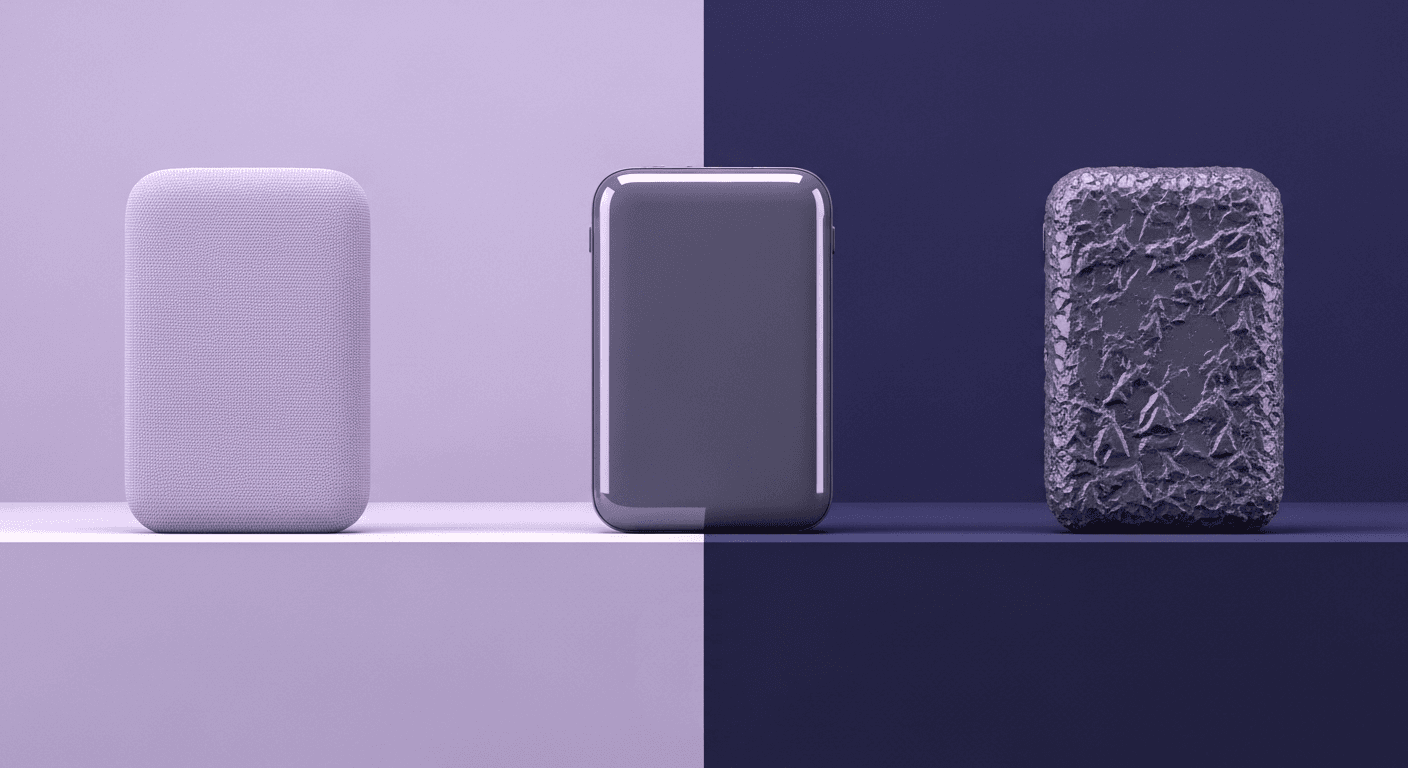
Beyond Color and Gloss: How Plastic Texture Tells Your Product's ...
Product rendering
Texture creation

Max Calder
Nov 19, 2025
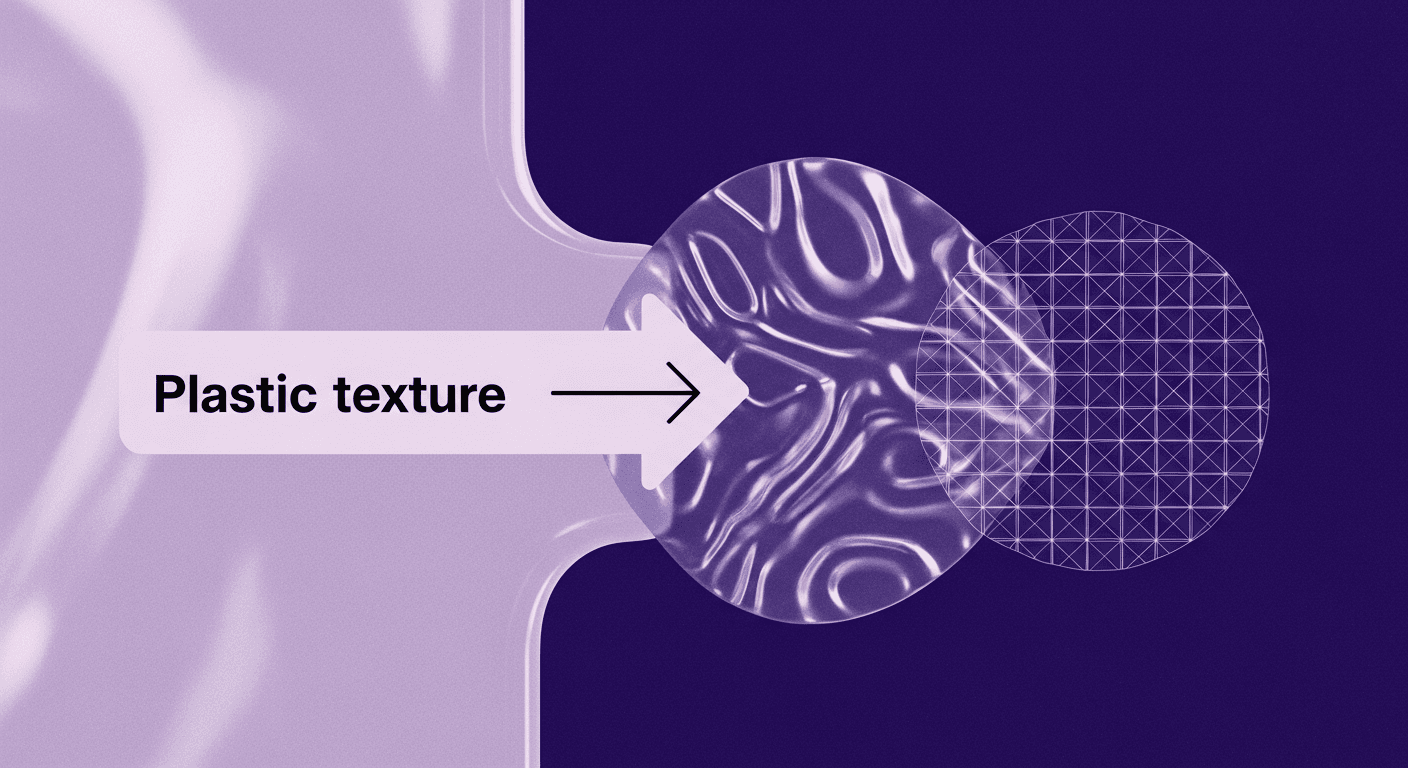
Decode Plastic Material Texture: The Team Language That Prevents ...
Product rendering
Texture creation

Mira Kapoor
Nov 17, 2025
