Build Bulletproof Albedo Maps That Make Your PBR Materials Shine
By Max Calder | 4 September 2025 | 13 mins read
Table of contents
Table of Contents
If you’ve been working in 3D for a while, you know the shift to PBR was more than just a workflow update; it was a fundamental change in how we handle light and color. Right at the heart of that change is the one map everyone thinks they understand, but where old habits can cause the most trouble: the Albedo. This guide is a deep dive dedicated entirely to Albedo maps, moving past simple definitions to unpack the crucial differences from legacy Diffuse workflows and lay out the practical, non-negotiable rules for creating them correctly. Getting this foundational map right is the secret to building materials that look believable in any lighting condition, ensuring your assets are consistent, physically accurate, and free of the subtle issues that can undermine an entire scene.
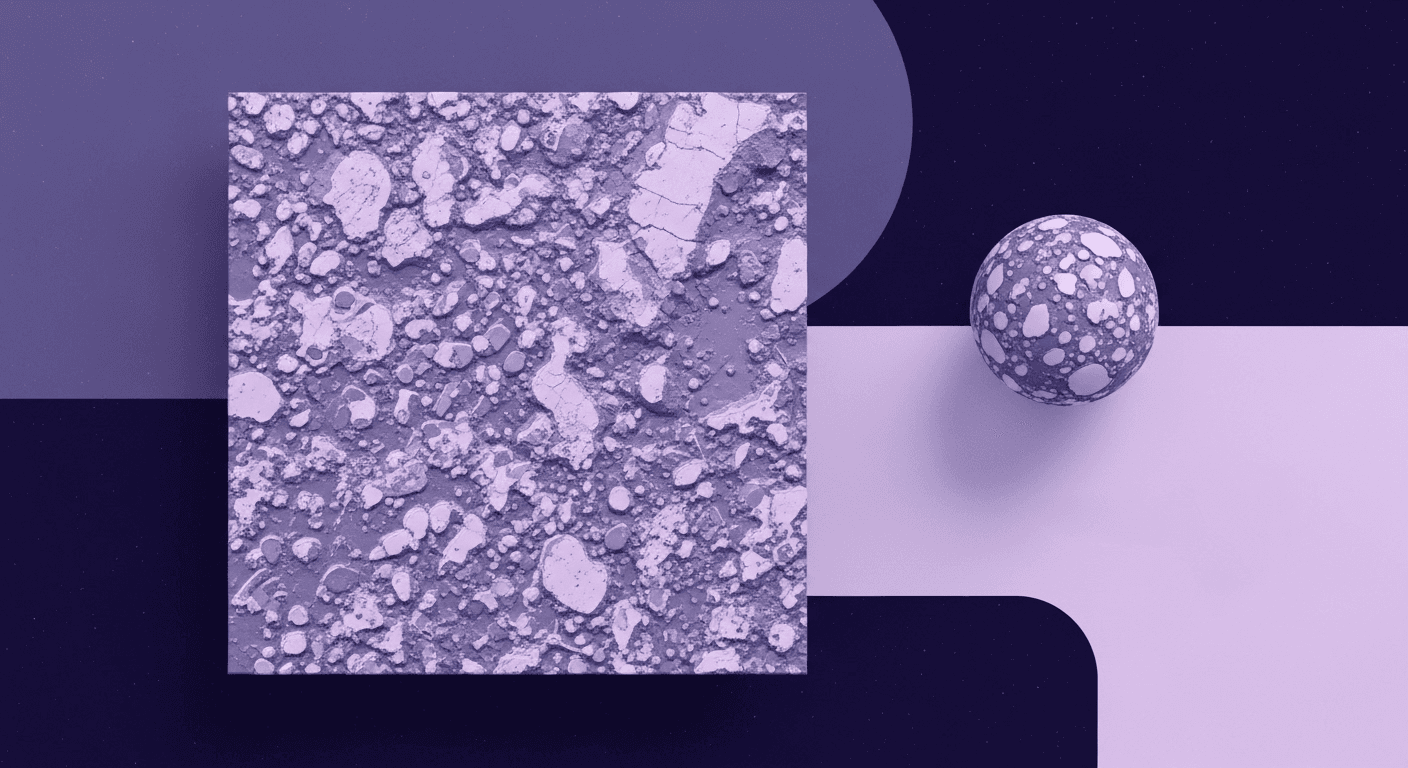
What exactly are Albedo Maps in PBR texturing?
Before you figure out if a surface is shiny, bumpy, or metallic, you first need to know its color. Not the color, it looks like under a dramatic sunset or a harsh spotlight, just its raw, honest, base color.
That’s an Albedo map.
Think of it like the pigment in a can of paint before it hits the wall. It’s the pure, undiluted color of a material, completely isolated from any lighting information. It answers one fundamental question: what color is this surface when light hits it?
Defining the pure, base color of a surface
In a Physically Based Rendering (PBR) workflow, the Albedo map serves as the foundation for how a material reflects light. It’s a texture that contains the base color data for your asset. For a brick wall, it’s the reds, browns, and grays of the bricks and mortar. For a patch of grass, it’s the various shades of green and yellow.
Here’s the critical part and the rule you can’t break: an Albedo map must be 100% free of lighting or shadow information. No soft ambient occlusion in the crevices, no subtle highlights on the edges, and definitely no cast shadows. It should look flat, almost a little boring, under neutral, even lighting.
Why the strict rule? Because in PBR, the rendering engine is responsible for calculating all lighting and shadow dynamically. If you bake shadows into your Albedo map, you’re essentially hard-coding lighting information. When the in-game sun moves, that baked-in shadow will still be there, creating a visual conflict that immediately breaks the illusion of realism.
The role of Albedo in a Physically Based Rendering workflow
Think of your material as a recipe. The Albedo map is the main ingredient; it provides the core color data that the rendering engine needs to work with. It sets the stage for all the other texture maps to do their jobs.
Here’s how it fits into the pipeline:
- Albedo provides the starting color. The engine looks at the Albedo map to determine the base color of any given pixel on your model.
- The Metallic map dictates the interpretation. This map tells the engine whether to treat that base color as a dielectric (non-metal) or a metallic surface.
- The Roughness map refines the light interaction. It controls how light scatters across the surface, making it look dull and diffuse or sharp and reflective.
Without a clean Albedo map, the whole system falls apart. A flawed Albedo feeds bad data to the renderer, and no amount of tweaking the Roughness or Metallic maps will fix a texture that has lighting information baked into its very foundation. Get the Albedo right, and you’ve laid the groundwork for a truly believable material.
The big question: How do Albedo Maps differ from diffuse maps?
If you’ve been in the 3D world for a while, the term Diffuse map is probably second nature. And on the surface, it looks a lot like an Albedo map, it’s the main color texture, right? But the two are fundamentally different, and understanding that difference is key to mastering PBR texturing.
This isn’t just about new terminology; it represents a complete shift in how we think about light and color in 3D rendering techniques.
A look back: Diffuse maps and their baked-in lighting
In older, non-PBR workflows, the Diffuse map was the king of color. But it carried more than just color; it often contained soft shadows, highlights, and ambient occlusion (AO). Artists would paint these details directly into the texture to give the asset depth and form, even with simple lighting.
Think of a traditional Diffuse map as a beautiful photograph of an object. That photograph captures not just the object’s color, but also how the light was behaving at that specific moment. It’s a snapshot.
This approach worked well enough for games with static lighting. But the moment you drop that asset into a dynamic environment, where the time of day changes or a flashlight beam sweeps across it, the illusion shatters. The baked-in shadow from the texture fights with the new, real-time shadow being cast by the engine. The result? Unrealistic, flat, and often nonsensical visuals.
Albedo in PBR: Isolating color from light
The move to Physically Based Rendering demanded a separation of concerns. The engine needed to handle all the lighting calculations to achieve realism. And for that to work, the textures needed to provide pure, unadulterated surface information.
This is where the Albedo map comes in. It isolates color from light.
- Diffuse map (Old Workflow): Base Color + Soft Shadows + Ambient Occlusion + Subtle Highlights. It represents how a surface looks in specific lighting conditions.
- Albedo map (PBR Workflow): Base Color. Period. It represents the intrinsic color of the material, independent of any lighting.
Imagine you have a red rubber ball. A Diffuse map might show the top of the ball being a lighter red and the bottom a darker, shadowed red. An Albedo map would be a solid, uniform red across the entire surface. The engine would then use the model's geometry and the scene's lighting to calculate where the highlights and shadows should fall dynamically.
This shift is what allows PBR materials to react believably to any lighting environment you throw them in, a dark cave, a sunny field, or a neon-lit city street. The material isn’t faking the light; it’s accurately describing itself so the renderer can do the lighting work correctly.
Best practices for creating clean and accurate Albedo Maps
Alright, theory is great, but let's get practical. Creating a high-quality Albedo map isn't about artistic flair; it's about technical accuracy. Your job as an artist is to provide the renderer with clean, physically plausible data. Mess this up, and the entire material will feel off.
Here are the non-negotiable rules for getting it right.
The golden rule: Removing all lighting and ambient occlusion
We’ve said it before, but it’s worth saying again: your Albedo map must contain zero lighting information. This is the most common mistake artists make, especially when working with photogrammetry or photo-sourced textures.
Real-world photos are contaminated with light shadows, highlights, specular reflections, you name it. You have to strip all of that away to get to the pure surface color.
Techniques for de-lighting textures:
- Use specialized tools: Software like Substance 3D Sampler or Agisoft Delighter is designed specifically for this. They analyze the image to separate the lighting information from the base color.
- Manual Photoshop/GIMP techniques: A common method involves duplicating your texture layer, inverting it, setting the blend mode to Overlay, and applying a High Pass filter. This helps neutralize baked-in highlights and shadows. You can also use frequency separation to isolate and remove low-frequency light and shadow information.
- Shoot in ideal conditions: If you're taking the photos yourself, shoot on an overcast day. The clouds create a massive, soft diffuser that provides even, neutral lighting, minimizing harsh shadows and specular highlights from the start.
This step is non-negotiable. A de-lit texture is the foundation of realistic rendering. Without it, your material will never react correctly to dynamic light.
Understanding Albedo map color properties for realism
In the real world, no material absorbs 100% of light, and no material reflects 100% of light. Your Albedo values need to respect this reality. This is one of the most important aspects of how to create accurate Albedo maps for PBR.
- Avoid pure black (RGB 0, 0, 0): The darkest materials in the real world, like charcoal or Vantablack, still reflect a tiny amount of light. Using pure black in your Albedo tells the engine that the surface absorbs all light, which is physically impossible and often results in a black hole effect in-engine.
- Avoid pure white (RGB 255, 255, 255): Similarly, even fresh snow only reflects about 90% of light. Pure white should be reserved for emissive or special effect maps, not your Albedo.
Keeping your Albedo values within a physically plausible range is crucial for the lighting system to work correctly. Values that are too bright will blow out and look overexposed, while values that are too dark will absorb too much light and lose detail.
A quick reference for common material Albedo values (sRGB):
Recommended sRGB Ranges for Common Materials:
- Fresh snow → 220–240
Highly reflective but not 100%. Avoid using pure white to keep it realistic. - Concrete → 130–190
Varies with age and wetness but generally stays within the mid-gray range. - Green foliage → 70–130
Surprisingly dark due to subsurface scattering, so avoid making it too bright. - Dark soil → 60–90
Rich, dark earth reflects some light but stays on the lower end of the spectrum. - Charcoal / Asphalt → 30–60
One of the darkest common dielectrics. Keep it above pure black for realism.
How material type influences your Albedo map
Your approach to creating the Albedo map will change depending on whether you’re texturing a dielectric (non-metal) or a metallic surface. This is controlled by your Metallic map, but it originates with the Albedo.
- Albedo for dielectrics (non-metals): This is straightforward. For materials like plastic, wood, rubber, or concrete, the Albedo map should contain the actual color of the surface. A red plastic ball has a red Albedo. A wooden plank has a brown, wood-grained Albedo.
- Albedo for metallic surfaces: This is where things get interesting. For raw, pure metals like iron, aluminum, or silver, the Albedo map should be pure black (or very close to it). This is because metals get their perceived color from specular reflections of the environment, not from a diffuse base color. The renderer sees a black Albedo and a white Metallic value and knows to render the surface as a pure mirror-like material, colored by its reflections.
What about colored metals like gold or copper? For these, the Albedo map can be used to provide a tint to the specular reflections. So, for gold, you would use a dark, saturated yellow-orange in the Albedo map, not a bright yellow. The renderer combines this tint with the environment reflections to create the final look.
If a metal is painted, rusted, or covered in dirt, those non-metallic elements go into the Albedo map as you'd expect. The rust on a steel beam would have a reddish-brown Albedo, while the exposed steel sections would correspond to black areas in the Albedo map and white in the Metallic map.
The albedo map in a practical texture map workflow
So, you’ve created a clean, physically accurate Albedo map. Now what? Its true power is only unlocked when it works in concert with the other essential PBR maps. A great Albedo map doesn't just provide color; it enhances the performance of the entire material.
This is where we move from individual texture mapping to a cohesive material strategy.
How Albedo works with other essential PBR maps
Think of your PBR maps as a team of specialists. Each one has a distinct job, but they all need to communicate perfectly to get the right result.
- Albedo + Metallic: This is the foundational duo. The Albedo map provides the base color, and the Metallic map acts as a switch. For a given pixel, if the Metallic map is black (0), the engine uses the Albedo color as the diffuse color (this is a dielectric). If the Metallic map is white (1), the engine treats the Albedo color as a tint for specular reflections and renders it as a metal. This is how you can create materials like painted metal, where some parts are dielectric (the paint) and others are metallic (the scratches).
- Albedo + Roughness: The Roughness map controls the microsurface detail, determining whether a surface is matte or glossy. A clean Albedo map allows the Roughness to do its job properly. If you have highlights baked into your Albedo, they will clash with the reflections generated by the Roughness map, making the material look inconsistent. A smooth, glossy surface (low roughness) will reflect the environment clearly, while a rough, matte surface (high roughness) will scatter light, showing a blurred version of the Albedo color.
A well-made Albedo map provides a clean canvas. It allows the Metallic map to define the material type and the Roughness map to define the surface finish, leading to realistic and predictable rendered material properties.
Common mistakes to avoid in your texture mapping process
Getting your PBR materials to look right is often a process of elimination. If something feels off, chances are it's one of these common Albedo-related mistakes.
- Leaving highlights or shadows in the map. We've hammered this point home, but it’s the #1 error. Any pre-baked lighting will fight the engine’s dynamic lighting. Your material will only look correct from the exact angle the source photo was taken.
- Using color values that are too bright or too dark. Pushing Albedo values to the absolute extremes (0 or 255) breaks physical plausibility. It can cause energy loss (too dark) or energy creation (too bright) in the lighting simulation, leading to washed-out or unnaturally dark results. Always keep your values within the recommended ranges for your target material.
- Mismatched details between the Albedo and Normal map. Your texture maps must tell a consistent story. If you have a deep crack in your Normal map, there should be a corresponding visual change in the Albedo. That crack would likely collect dirt and grime, so it should be slightly darker or have a different color tint. When the details in your Albedo, Normal, and Roughness maps don’t align, the material feels disconnected and synthetic. Ensure that every feature on one map is logically represented on the others.
More than a map, it's your materials foundation
So, when you strip it all down, an Albedo map isn't just a texture. It’s the source of truth for your material. Think of it less as a simple color layer and more as an honest, unbiased report you’re handing to the rendering engine. All it says is, Here is the pure, raw color of this surface. Nothing more.
And that’s where its power lies.
When you master the art of the clean Albedo, you’re doing more than just texturing. You’re building a library of assets you can trust. You’re giving your team clear, non-negotiable standards that lead to predictable results. And you're guaranteeing that your materials will hold up under any lighting condition the engine throws at them, from a dim cave to a blazing desert sun.
It’s the quiet, foundational work that makes everything else the glossy reflections, the metallic sheens, the subtle roughness truly shine. Get the Albedo right, and everything else just falls into place.

Max Calder
Max Calder is a creative technologist at Texturly. He specializes in material workflows, lighting, and rendering, but what drives him is enhancing creative workflows using technology. Whether he's writing about shader logic or exploring the art behind great textures, Max brings a thoughtful, hands-on perspective shaped by years in the industry. His favorite kind of learning? Collaborative, curious, and always rooted in real-world projects.
Latest Blogs

How 4K Seamless Textures Transform Flat CG Into Tangible Fabric
PBR textures
Fabric textures

Max Calder
Nov 21, 2025
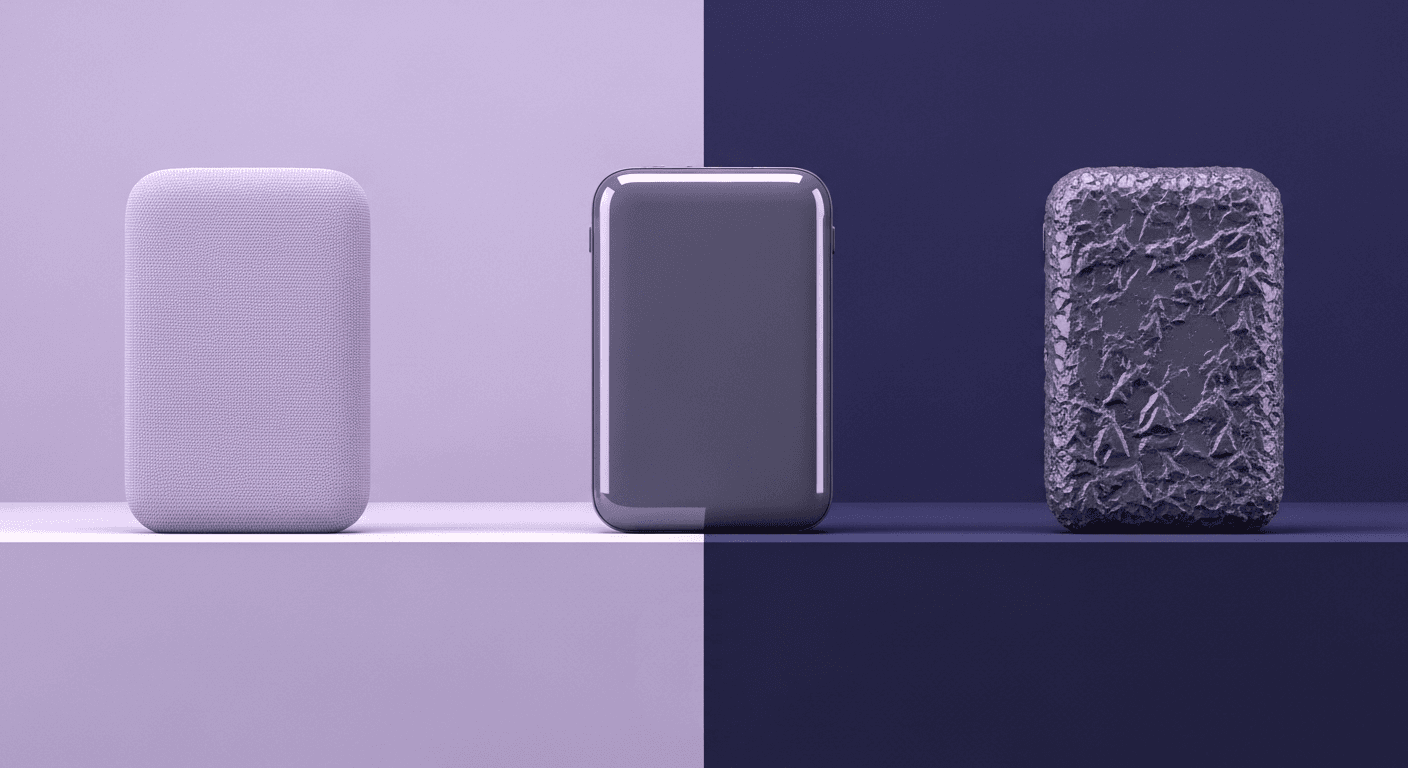
Beyond Color and Gloss: How Plastic Texture Tells Your Product's ...
Product rendering
Texture creation

Max Calder
Nov 19, 2025
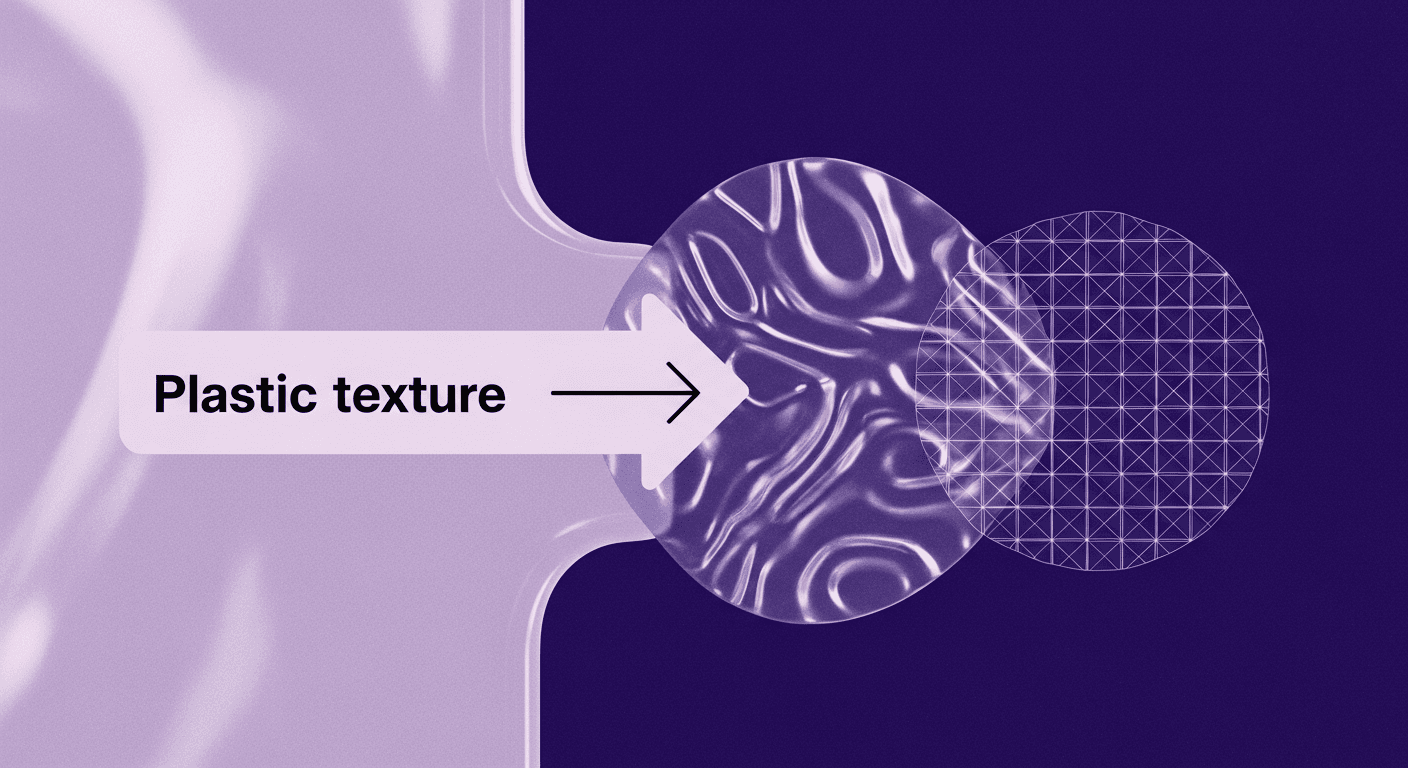
Decode Plastic Material Texture: The Team Language That Prevents ...
Product rendering
Texture creation

Mira Kapoor
Nov 17, 2025
