Free PBR Textures: Your Ultimate Guide to Professional Downloads
By Max Calder | 3 July 2025 | 16 mins read
Table of contents
Table of Contents
Building a professional PBR library can feel like a trade-off. You either pour countless hours into making every texture yourself, or you watch your project's budget disappear on premium asset packs. It's a constant pull between creative vision and practical constraints. This guide is your shortcut.
We’re going to walk through the absolute best places to download PBR textures that are not only stunningly realistic but also completely free for commercial use. We'll cover where to find them, how to spot the good stuff from the duds, and even break down the licensing so you can build an incredible asset library with total confidence. But first, let’s quickly get on the same page about what PBR actually is.
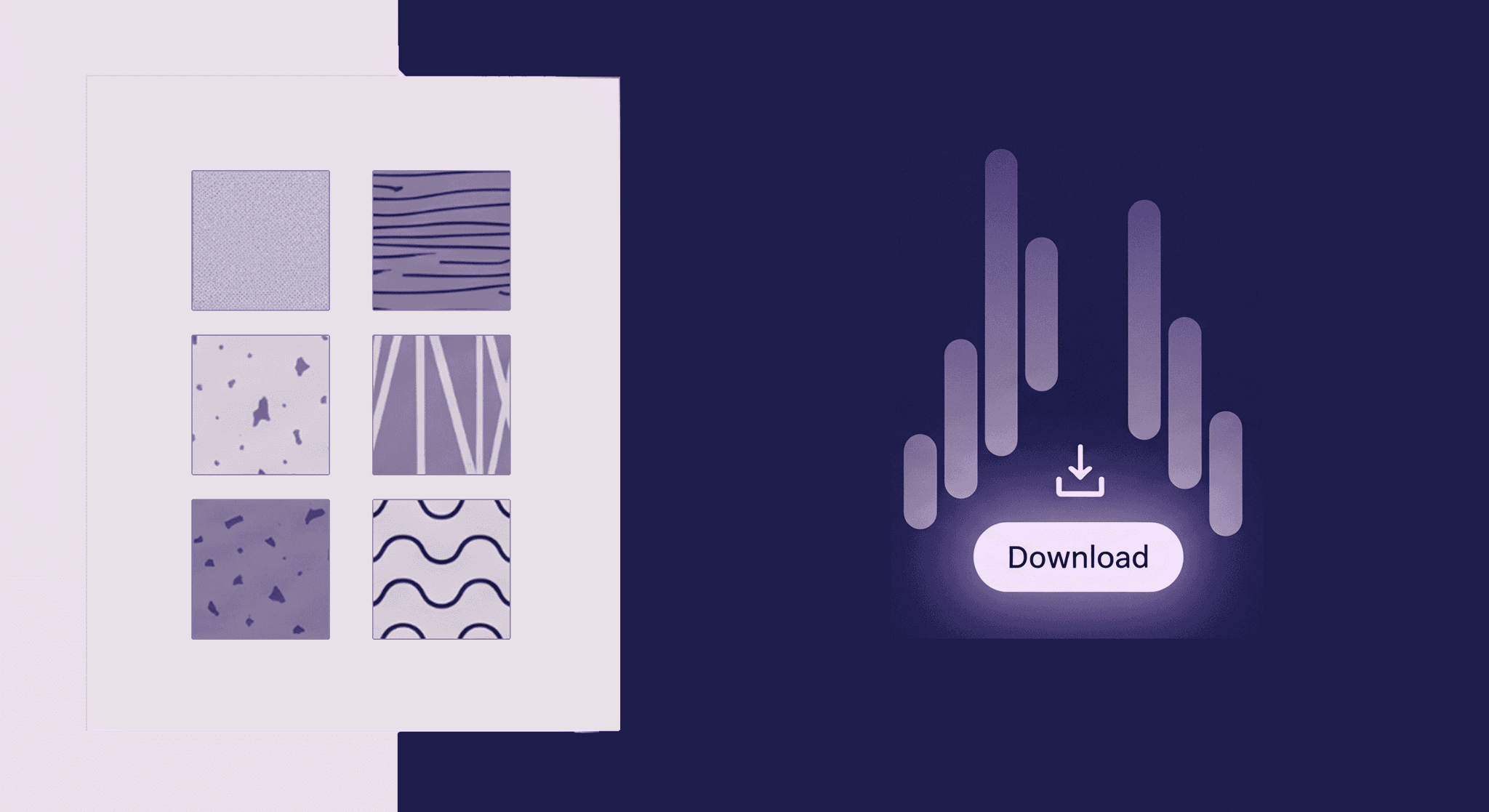
What exactly are we talking about with PBR?
So you’ve heard the term PBR thrown around. It stands for Physically Based Rendering, which sounds a lot more intimidating than it is. Let's skip the dense physics papers and get straight to what it means for your actual work.
Unpacking physically based rendering without the textbook headache
Think of PBR not as a strict set of rules, but as a philosophy for creating assets: make materials that react to light the way they would in the real world. That’s it. It’s about building textures that have inherent physical properties, so when you drop them into a scene, they just work under any lighting condition, sunny day, moody warehouse, or alien planet without you having to create a dozen custom versions.
This magic comes from a set of texture maps that work together. Instead of just a single color image, a PBR material is a collection of grayscale and color images that tell the game engine how to render a surface. Here are the core maps you’ll see in almost every physically based rendering texture pack:
- Albedo (or Base Color): This is the purest version of the color, completely stripped of any lighting or shadow information. Think of it as what the object would look like in a perfectly white, evenly lit room. No highlights, no shadows. Just color.
- Normal: This is where the high-fidelity detail lives. A Normal map is that familiar purple-blue image that fakes complex surface details like cracks, pores, and bumps without adding any actual polygons to your model. It tells the engine how light should bounce off these tiny details, creating the illusion of depth on a flat surface.
- Roughness: This is a grayscale map that dictates how light scatters across a surface. A pure white value means the surface is completely rough (like concrete), scattering light in all directions. A pure black value means the surface is perfectly smooth (like a mirror), reflecting light uniformly. This single map is responsible for making metal look shiny and wood look matte.
- Metallic (or Metalness): A simple grayscale map that answers a binary question: is this part of the surface metal or not? White means 100% metal. Black means 100% not-metal (a dielectric). Most surfaces are one or the other, so this map is often just black and white, with gray values reserved for things like dirt or rust on a metal surface.
- Ambient Occlusion (AO): This map adds the soft, contact shadows where objects meet or where there are crevices. It’s the subtle darkness in the grout between tiles or the crease in a leather seat. It’s not about casting shadows from a light source, but about faking how ambient light has trouble reaching tight corners.
Together, these maps give a 3D engine everything it needs to simulate light accurately, which leads us to the real payoff.
Why PBR is a game-changer for your 3D models
The shift to PBR wasn't just about making things look prettier; it was about making artists' lives easier. Before PBR, artists had to paint highlights and shadows directly into textures. The result? A material that only looked good from one angle, under one specific lighting setup. Change the light, and the illusion shattered. It was a ton of manual work for an inflexible result.
PBR changes the game in two fundamental ways:
1. From flat and fake to dynamic and realistic: Because PBR materials are based on real-world properties, they react predictably and accurately to any light you throw at them. A brushed aluminum material will look correct whether it's reflecting a sunset or the fluorescent lights of a hallway. This gives your models a sense of place and believability that was incredibly difficult to achieve with older methods.
2. It saves you time on lighting setups: When your materials are consistent, your lighting artists don't have to spend hours tweaking materials to fit a scene. They can focus on lighting the scene itself, knowing the assets will respond correctly. This decouples the art creation process from the lighting process, making your entire pipeline more efficient. You build it once, and it works everywhere. That’s a massive win for productivity and consistency.
Now that we're clear on the what and the why, let's get to the good stuff: where to find these assets for free.
The best free PBR texture websites to bookmark now
Building a high-quality asset library is foundational, but it doesn't have to drain your budget. A handful of incredibly generous platforms offer thousands of professional-grade PBR textures for free. Here are the ones your team should be using.
Our top-tier picks for massive, high-quality libraries
These aren't just random sites with a few decent textures; these are robust PBR material resources that are respected across the industry. We've chosen them for their quality, variety, and most importantly, their licensing.
- Poly Haven [polyhaven.com]
Why it stands out: Quality over quantity. While their library isn't the absolute largest, every single asset is meticulously crafted and held to an incredibly high standard. They offer textures, models, and HDRIs, all under a CC0 license (more on that later), meaning they are free for any use, no strings attached. It's the gold standard for hassle-free, top-tier assets. - AmbientCG [ambientcg.com]
Why it stands out: The sheer volume and consistency. With thousands of PBR materials, AmbientCG is an absolute workhorse for any 3D artist. It's fantastic for finding everything from generic surfaces like concrete and wood to more specific materials like fabrics and plastics. Like Poly Haven, everything is CC0. Their search and filtering tools are also top-notch, letting you find exactly what you need in seconds. - CGBookcase [cgbookcase.com]
Why it stands out: Excellent categorization and clear tutorials. The creator, Dorian Zgraggen, puts a lot of care into making the site easy to navigate. The quality is consistently high, and all textures are CC0. It's another fantastic resource for core materials, and the accompanying tutorials on how to use the textures are a nice touch for junior artists on your team. - Share Textures [sharetextures.com]
Why it stands out: A great mix of photorealistic and stylized textures. While many sites focus purely on realism, Share Textures offers some great hand-painted and stylized PBR materials, which can be invaluable for games with a non-photorealistic art style. Again, everything is under the CC0 license.
Finding the right material: How to search these libraries effectively
Having access to thousands of textures is great, but scrolling endlessly is a waste of time. You need to search with intent. Here are a few tips to get what you need, fast:
- Be specific with keywords: Don't just search for "wood." Search for what you actually envision. Try “weathered pine planks,” “brushed oak floor,” or “peeling painted wood.” The more descriptive your query, the better your results.
- Use adjectives: Think about the state of the material. Is it new, old, damaged, rusty, clean, dusty, wet, cracked, or mossy? Adding these modifiers to your search will narrow the results dramatically.
- Master the filters: All the sites listed above have filters. Use them. Filter by resolution (no need to download 8K textures for a small background prop), color, and material type. AmbientCG even lets you filter for materials that were created procedurally versus those from photos, which can be useful depending on the look you're after.
Knowing where to look is half the battle. The other half is knowing how to spot a genuinely good texture from a mediocre one.
How to find and download PBR textures that are actually good
Not all free textures are created equal. A bad texture can break realism faster than anything else, so developing a keen eye for quality is crucial. Here’s how to find high-quality free PBR textures by knowing what to look for before you click download.
Spotting quality: What to look for before you download
A professional PBR material should be a clean, flexible starting point. As you browse, keep these quality markers in mind:
1. Is it seamless? This is non-negotiable. The texture must tile perfectly without any visible seams or repeating patterns. Most websites have a 3D previewer that lets you see the texture applied to a sphere or cube. Rotate it around. If you can easily spot the edges where the texture repeats, it's a poor-quality asset and will cause major headaches in your scene.
2. Is the lighting flat in the albedo map? A common mistake in amateur textures is leaving lighting information, highlights, or shadows baked into the Albedo (Base Color) map. The Albedo should be completely flat, representing only the raw color. If you see shadows in the crevices or a bright specular shine, the texture will conflict with your scene’s lighting and look unnatural.
3. Are the included maps what your project needs? This is a key pipeline question. Does your engine use a Roughness/Metallic workflow or a Specular/Glossiness one? Most modern workflows use Roughness/Metallic, and all the sites listed above provide these. Also, check if it includes an Ambient Occlusion map. Some engines benefit from it, while others generate it dynamically. Knowing your project's technical requirements helps you download only what you need and ensures the textures are suitable for your project.
A quick look at texture resolution and file formats
Downloading the right resolution and file format is a balancing act between quality and performance. More is not always better.
When to use 2K, 4K, or 8K textures:
- 1K (1024x1024): Best for small props, distant objects, or mobile games where memory is tight.
- 2K (2048x2048): The workhorse for the vast majority of game assets. It provides a great balance of detail and performance for props, environmental assets, and characters.
- 4K (4096x4096): Use this for “hero” assets, main characters, key props, or large surfaces that the player will see up close.
- 8K (8192x8192): Generally overkill for real-time rendering. Reserve this for film, virtual production, or highly detailed architectural visualizations where extreme close-ups are necessary. For most games, the performance cost outweighs the visual benefit.
Common formats (JPG, PNG, EXR) and when to use them:
- JPG: Best for Albedo/Base Color maps. The compression is decent, and you won’t notice the minor loss in quality for color information. Never use it for data-heavy maps like Normals or Roughness.
- PNG: Use this for any map that requires perfect precision or an alpha channel (like an opacity map). It's lossless, making it a good choice for Roughness, Metallic, and AO maps. Many artists just use PNG for everything except the Normal map to keep things simple.
- EXR / TIFF: These are high bit-depth formats (16- or 32-bit). You should use them for Displacement or Height maps, where the extra precision is needed to create accurate geometric displacement without visual artifacts like banding.
Great, you've found a high-quality, perfectly formatted texture. But before you add it to your library, there's one final, crucial step.
About licensing the not-so-scary part
This is the part that makes many studios nervous, but it doesn't have to be complicated. Understanding licenses is fundamental to protecting your project and your studio. For a professional pipeline, you can't just grab images from Google. You need assets with a clear, commercial-friendly license.
Making sense of Creative Commons and other licenses
Creative Commons (CC) is a nonprofit organization that provides free, easy-to-use copyright licenses. You'll see these everywhere in the world of free assets. Here’s a simple breakdown of the most common ones:
- CC0 (Public Domain Dedication): This is the holy grail. The creator has waived all rights to their work. You can copy, modify, distribute, and use the work, even for commercial purposes, all without asking permission or giving credit. This is the license you should prioritize for your studio's asset library. It’s completely worry-free.
- CC-BY (Attribution): This license lets you do everything CC0 does, but you must give appropriate credit to the original creator. This can be problematic for game development. Where do you put the credits? In a long list in the menu screen that no one reads? What if you use hundreds of these assets? To avoid the legal and administrative headache, most commercial studios avoid CC-BY assets unless absolutely necessary.
- Other licenses (NC, ND, SA): You may also see licenses with “NC” (Non-Commercial), “ND” (No-Derivatives), or “SA” (Share-Alike). Avoid these for commercial projects. NC forbids commercial use, ND prevents you from modifying the texture, and SA requires you to release your own work under the same license. They are too restrictive for a flexible production pipeline.
Where to find the license info on each website: Reputable sites make this incredibly easy. It’s usually displayed prominently on every asset's download page. The sites we recommended, Poly Haven, AmbientCG, and CGBookcase, use CC0 exclusively, which is why they are such valuable PBR material resources.
How to safely download commercial-use PBR textures
To build a robust and legally sound pipeline, you need a process. You can't have artists downloading random assets from unvetted sources.
1. Create a vetted resource list: Your studio should maintain an official list of approved websites. Start with the CC0 sites mentioned above. If you want to add a new site, have one person responsible for vetting its licenses first.
2. Build a centralized, internal library: Don't have artists storing assets on their local machines. Create a central server or cloud storage where all downloaded and approved assets are kept. This prevents duplicates and ensures everyone is working from the same set of materials.
3. Keep simple records (Optional but Recommended): For an extra layer of security, you can maintain a simple spreadsheet. When you add a new asset to your central library, log its name, the source website, and the date it was downloaded. This creates a paper trail that can be invaluable if any questions ever arise down the line.
With a safe, high-quality library of textures ready to go, the final step is getting them into your project.
Integrating your new textures into your workflow
Alright, you've downloaded a fantastic, perfectly licensed PBR material. Now it's time for the fun part: using it. Getting your textures from a folder into your 3D software is a straightforward process, but a few details are critical for getting it right.
From download to render: A basic import process
While the exact buttons might differ between Blender, 3ds Max, Maya, or your game engine, the logic is universal. You’re essentially just plugging images into the correct slots on a material shader.
Here’s a quick checklist to make sure your material is set up properly every time:
1. Create a new material: Start with a standard PBR-compatible shader. In most software, this will be called something like “Standard Surface,” “Principled BSDF,” or “PBR Material.”
2. Connect the core maps:
- Plug the Albedo/Base Color texture into the Base Color slot.
- Plug the Roughness texture into the Roughness slot.
- Plug the Metallic texture into the Metallic or Metalness slot.
- Plug the Normal texture into the Normal or Bump input. This usually requires a special Normal Map node in between.
3. Set the correct color space for data maps: This is the step most people get wrong. Your Albedo map is color data, but your Roughness, Metallic, and Normal maps are linear data. They shouldn't be color-corrected. In your software, make sure to set the color space for these non-color maps to Raw or Non-Color. If you don't, your roughness and normal details will be interpreted incorrectly, and the material will look wrong.
4. Apply to your model and check the tiling: Once the material is set up, apply it to your 3D model. Adjust the texture coordinates (UVs) to get the scale or tiling right for your object.
Pro-tip: Tweaking PBR materials to fit your scene
A downloaded texture should be seen as a starting point, not a final asset. The real artistry comes from tweaking it to perfectly match your project’s aesthetic and narrative.
- Adjusting roughness and metallic values: The most powerful tweaks are often the simplest. You can easily alter the look of a surface by putting a color correction node (like a Color Ramp or Levels node) between your Roughness texture and the shader input. By crushing the whites or blacks, you can make a surface uniformly shinier or rougher. Want to make a wooden floor look wet? Use another texture as a mask to blend between the original dry roughness and a new, darker (smoother) roughness value.
- Using color correction on the albedo: Does the downloaded wood texture have a slightly warmer tone than the rest of the wood in your scene? Don't go back and edit the texture file. Just drop a Hue/Saturation or Color Balance node after the Albedo texture in your shader editor. This non-destructive workflow allows you to make quick adjustments to match your scene's color palette, giving you artistic control without breaking the physical properties of the material.
By following this process, you’re not just downloading free assets, you’re building a powerful, flexible, and cost-effective texturing pipeline that empowers your team to create stunning visuals with confidence and efficiency.
Your new asset advantage
So there you have it, a complete toolkit for building a professional PBR library without draining your budget. But the real takeaway here isn’t just about the free downloads. It’s about shifting your entire approach to assets.
It’s easy to think of "free" as a compromise, but that’s old thinking. A well-curated library of high-quality, CC0 textures is a strategic advantage. It’s the solid foundation that handles the everyday surfaces, the concrete, wood, and fabrics, so your team can stop reinventing the wheel and focus their creative energy where it truly counts: on the hero assets, the custom materials, and the unique artistic touches that will make your project stand out.
You’re not just downloading textures; you’re building a smarter, more efficient pipeline. One that saves time, reduces friction, and gives your artists the freedom to do their best work. You’ve got the knowledge. Now go make something incredible.

Max Calder
Max Calder is a creative technologist at Texturly. He specializes in material workflows, lighting, and rendering, but what drives him is enhancing creative workflows using technology. Whether he's writing about shader logic or exploring the art behind great textures, Max brings a thoughtful, hands-on perspective shaped by years in the industry. His favorite kind of learning? Collaborative, curious, and always rooted in real-world projects.
Latest Blogs

How 4K Seamless Textures Transform Flat CG Into Tangible Fabric
PBR textures
Fabric textures

Max Calder
Nov 21, 2025
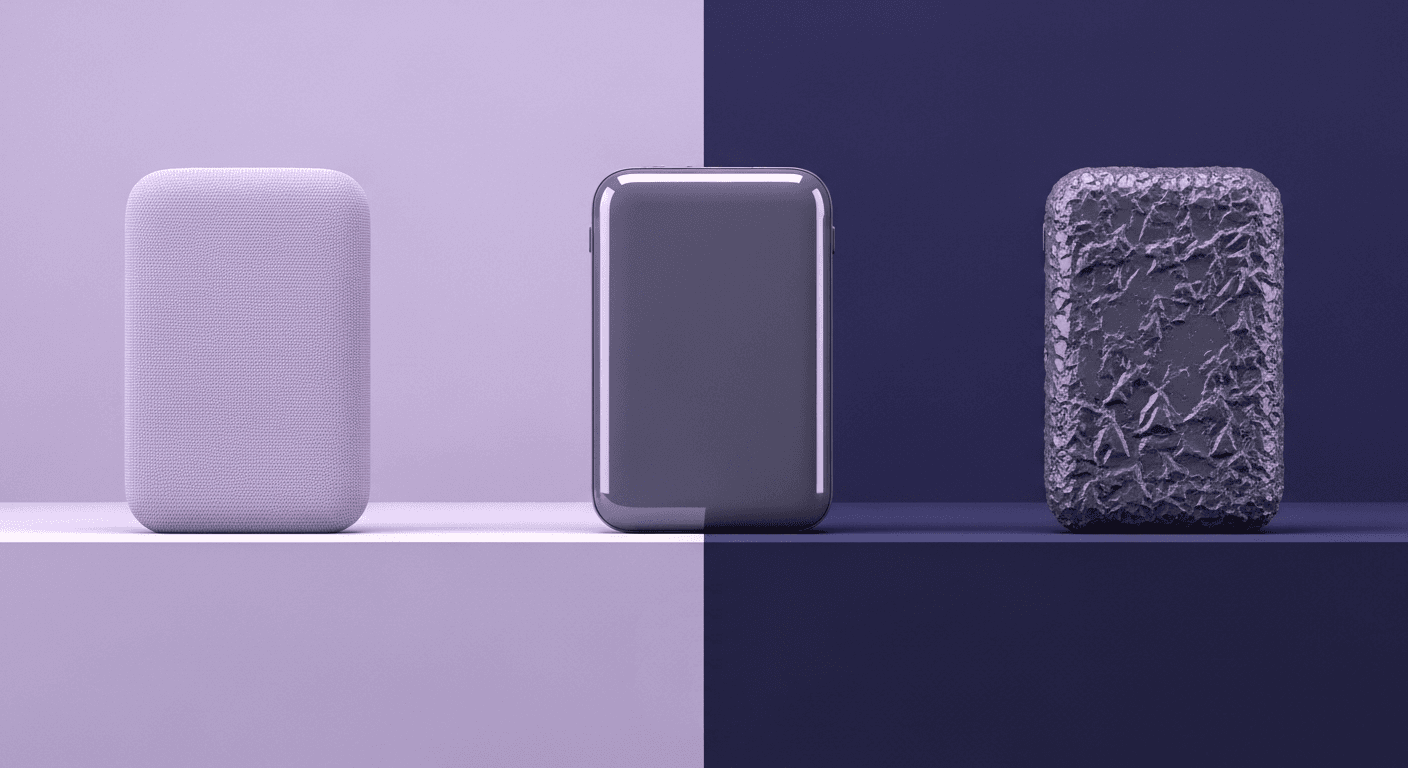
Beyond Color and Gloss: How Plastic Texture Tells Your Product's ...
Product rendering
Texture creation

Max Calder
Nov 19, 2025
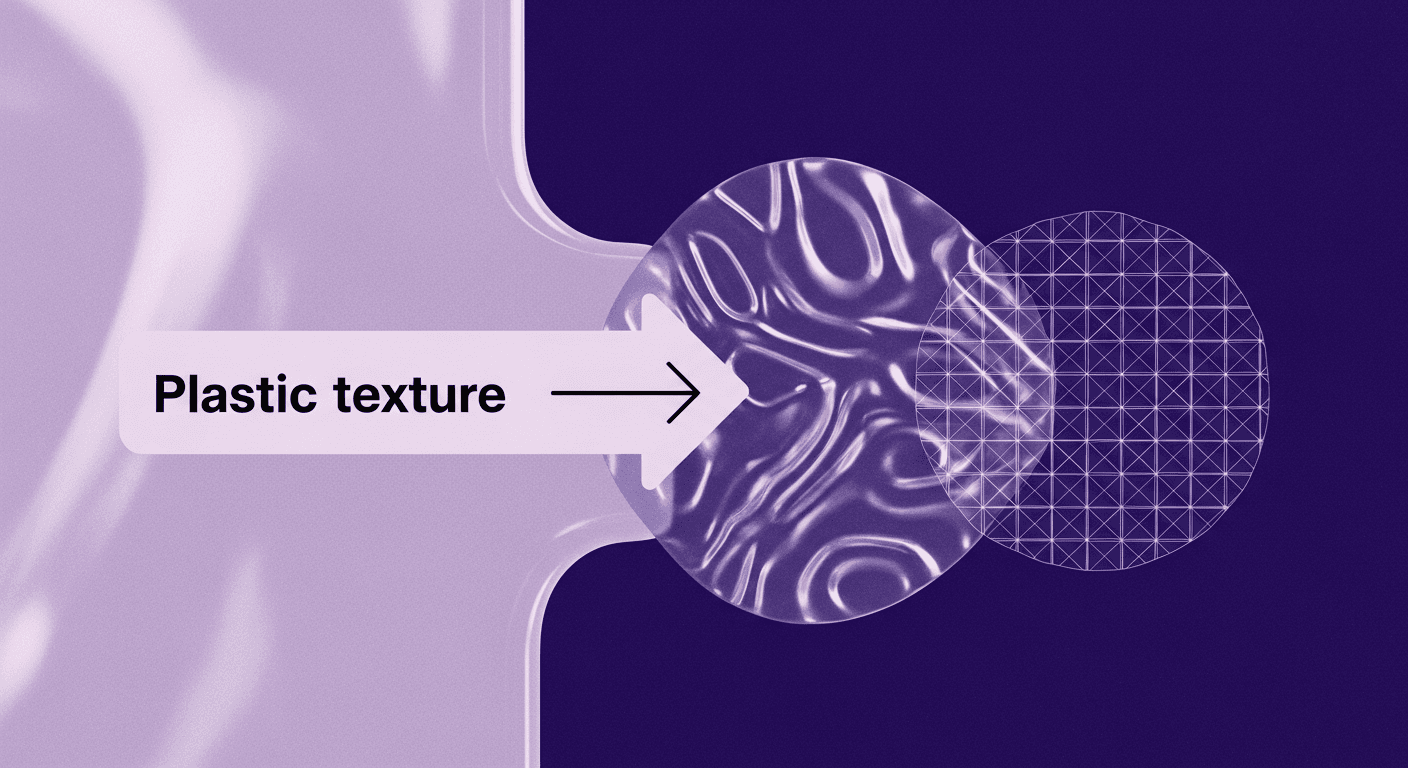
Decode Plastic Material Texture: The Team Language That Prevents ...
Product rendering
Texture creation

Mira Kapoor
Nov 17, 2025
