Mastering Procedural Building Generators in Unreal Engine for Optimized VR Worlds
By Max Calder | 25 August 2025 | 15 mins read
Table of contents
Table of Contents
The biggest bottleneck in creating expansive VR worlds isn't your vision; it's the content. You can spend weeks hand-placing every wall, window, and roof, but that meticulous, manual modeling simply doesn't scale when you need to build a city, not just a single house. This guide is where we solve that. We’re going to build a powerful procedural building generator in Unreal Engine from the ground up, moving beyond theory to focus on the practical logic and VR-specific optimizations that make your worlds run flawlessly. This is about more than just saving time; it’s about fundamentally changing how you create. By shifting from being a digital bricklayer to the architect of the entire factory, you unlock the scale and creative freedom your ambitious VR projects demand.
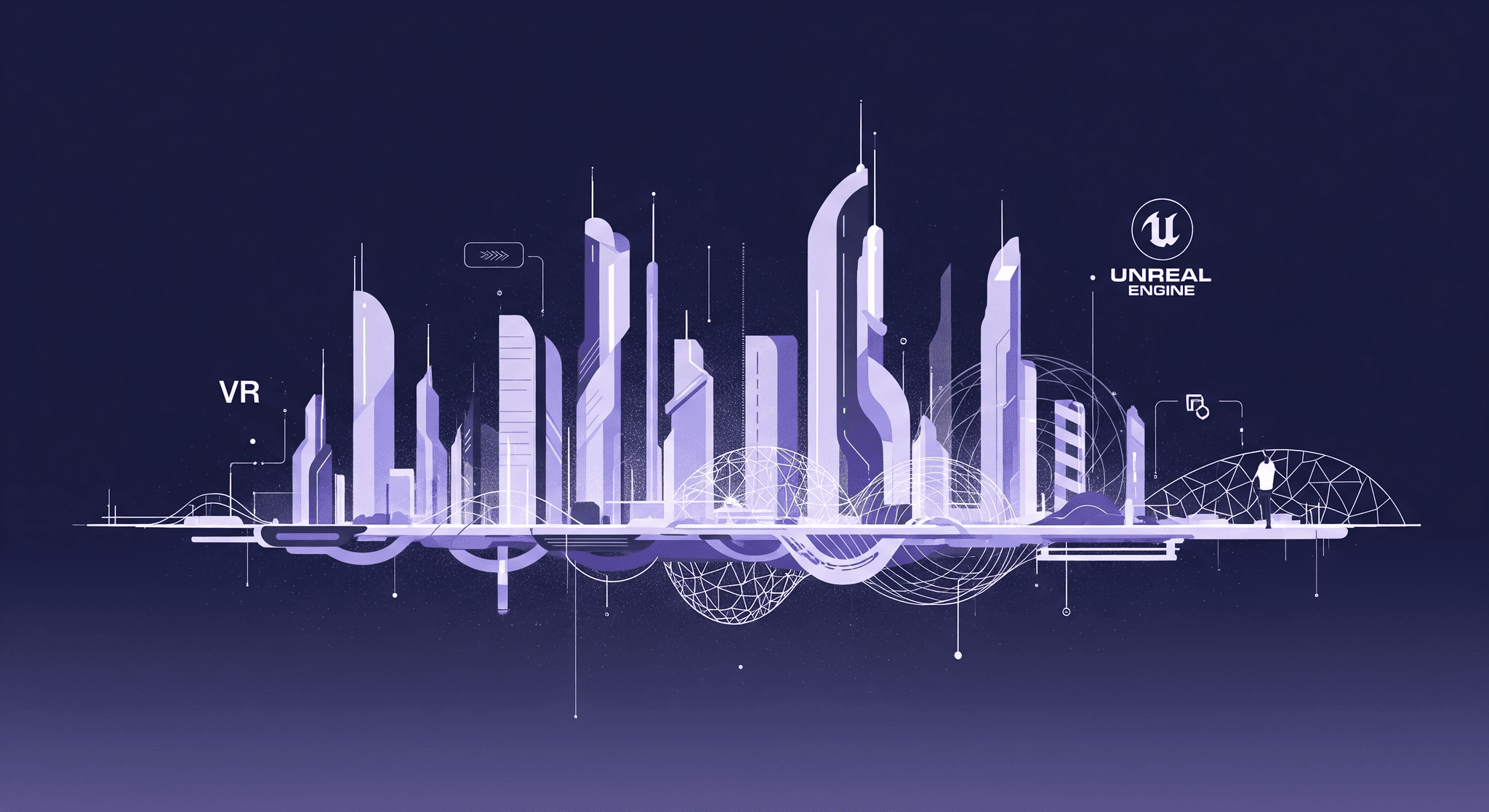
Lay the foundation: Core concepts of procedural generation
Before you dive into building, you need to understand the mindset shift that procedural generation demands. This isn’t about crafting individual assets one at a time, it’s about designing systems that create for you. By breaking down environments into rules, reusable components, and controllable randomness, you stop thinking like a modeler and start thinking like a world architect. Once you grasp these fundamentals, scaling your VR environments becomes not just possible but effortless.
Grasp the why: PCG vs. manual 3D modeling
The biggest bottleneck in creating expansive VR worlds is content. You can spend weeks, even months, manually placing every wall, window, and roof. It's meticulous work, but it doesn't scale. If you need a city block, not just a single building, you’re in for a world of pain. This is where Procedural Content Generation (PCG) steps in.
Think of it this way: manual modeling is like hand-crafting a single car. PCG is like building the entire factory that can produce thousands of unique cars. Yes, building the factory takes an upfront investment of time and thought. You have to design the machinery and the assembly line. But once it's running? You can generate endless variations longer, shorter, different colors, different features with the flick of a switch. This means you can iterate on entire cityscapes in hours, not months. That’s not just a time-saver; it’s a creative unlock.
Prepare your Unreal Engine project for PCG
Alright, before we start building, we need to get our workshop in order. A clean setup will save you from major headaches down the line.
- Enable the right tools: Head into your plugins and make sure the Procedural Content Generation Framework is enabled. This is Unreal Engine’s modern, powerful toolset for all things PCG, and we’ll be leaning on it.
- Organize your assets: A messy content browser is a death sentence for a procedural workflow. Create a main folder, something like PCG_BuildingGenerator and inside it, make three subfolders:
- Modules: This is for your 3D meshes, the walls, windows, and roofs.
- Blueprints: This is where the generation logic, the brain of our system, will live.
- Materials: For any special materials you'll use for your building parts.
This simple structure ensures that when you need to find a specific piece of your generator, you know exactly where to look. Trust me, future you will be grateful.
Understand the building blocks: Rules, modules, and seeds
PCG can sound intimidating, but it boils down to three simple concepts. Once you get these, everything else clicks into place.
- Modules: These are your Lego bricks. They're the individual 3D meshes that make up your building, a single wall segment, a window frame, a corner piece, a roof tile. The key is that they are designed to snap together perfectly.
- Rules: This is the architect's instruction manual. It’s the logic you define that tells the system how to assemble the modules. A rule could be as simple as, A building must have at least one floor, or more complex, like, If the ground floor is on a corner, it must have a door facing both streets. These rules live inside your Blueprints or PCG Graphs.
- Seeds: A seed is just a number that kicks off the whole process. Think of it as the unique ID for a specific building design. If you use the same seed, you get the exact same building every time. Change the seed by one digit, and you get a completely different but still valid variation. This is what gives you both creative control and endless variety.
With our foundation laid, we're ready to start building the generator itself. This is where the fun begins.
Build your first procedural building generator in Unreal Engine
With the core concepts locked in, it’s time to get hands-on. We’ll translate theory into practice by creating a modular toolkit, wiring up the generation logic, and watching our first procedural buildings take shape inside Unreal Engine. This is where your creative vision meets technical precision where a few carefully designed meshes and smart Blueprints can produce an endless stream of architectural possibilities.
Design a modular kit for your architectural style
This is where your artistic skills meet technical precision. Your procedural generator is only as good as the Lego bricks you feed it. The goal is to create a set of simple, reusable meshes that can be combined in countless ways.
Here are the non-negotiable best practices:
- Stick to the grid: Every module must be built on a consistent grid. If your standard wall piece is 300x300 units, then your window piece and corner piece must also fit that 300-unit system. This ensures everything snaps together without ugly gaps or Z-fighting.
- Mind your pivot points: This is the most common mistake. The pivot point is the origin of your mesh, where the gizmo appears. For walls, floors, and corners, always set the pivot to a corner of the grid boundary. This makes the math for placing modules side-by-side incredibly simple. No complex offsets needed. Just add 300 units to the X-axis, and the next piece snaps in perfectly.
- Keep it consistent: Ensure all related modules share the same scale and orientation. A little discipline here prevents a lot of frustration in the Blueprinting stage.
Your first kit doesn't need to be huge. Start with the basics: a solid wall, a wall with a window cutout, a wall with a door frame, a corner piece, a floor tile, and a simple roof cap. You can always add more later.
Create the generation logic with blueprints or PCG graphs
Now we build the brain. For this walkthrough, we'll use a Blueprint Actor, as it offers a fantastic, visual way to script the logic. Create a new Blueprint Actor and open up its Construction Script.
The Construction Script is special because it runs in the editor every time you move the actor or change a variable. This gives you real-time feedback, which is perfect for a procedural tool.
Here’s a simple starting point:
- Create variables: Make a few public variables so you can control your building from the editor. Good ones to start with are NumFloors (Integer), BuildingWidth (Integer), and BuildingDepth (Integer).
- Use loops: The core of procedural generation is iteration. A For Loop is your best friend. To generate a multi-story building, you'll have a main loop that iterates from 0 to NumFloors - 1. Inside that, you’ll have nested loops for the width and depth, placing a floor tile at each grid location.
- Spawn modules: Use the Add Instanced Static Mesh Component node. This is more efficient than Add Static Mesh Component because it batches identical meshes into a single draw call, which we'll discuss more in the optimization section. Inside your loops, you'll calculate the position for each wall or floor piece and use this node to spawn it.
- Introduce randomness: To make things interesting, use a Random Integer in Range node. For instance, when placing a wall, you can use this node to decide whether to spawn a solid wall module or a window module. Pro-tip: Use a Random Stream variable. This allows you to plug in a seed, making your randomness repeatable and controllable.
How to create procedural buildings in Unreal Engine
A detailed walkthrough starts by connecting your modular kit to the logic you just scripted. How does the Blueprint know where a door can go versus a window? We use tags and sockets.
Imagine your wall module with a window cutout. In your 3D modeling software, you can create a Socket named Window_Socket right in the middle of the hole. Back in Unreal Engine, after your Blueprint spawns that wall module, it can then check, Does this module have a socket named Window_Socket? If it does, you can then spawn a window mesh and attach it directly to that socket's location and rotation.
This is a powerful workflow:
- The main generation logic handles the large-scale structure, the floors, the walls, the roof.
- A secondary logic pass then goes over the generated structure and adds the details. It finds tagged areas or specific sockets and populates them with appropriate props like windows, doors, air conditioning units, or decorative trims.
After setting this up, you'll have a single Blueprint actor you can drag into your level. In the details panel, you can type in the number of floors, the dimensions, and a random seed. With every change, a complete, unique building is generated right before your eyes. That’s the power of Procedural Building Generators in Unreal Engine.
Optimize for performance: Making your buildings VR-ready
Generating buildings is one thing; making them run flawlessly inside a VR headset is another challenge entirely. At this stage, the focus shifts from creation to efficiency. We’ll dig into techniques like instancing, LODs, and mesh baking to ensure your procedural cities don’t just look great, they perform at the rock-solid frame rates VR demands. Because in immersive environments, speed isn’t optional; it’s the foundation of presence.
Focus on what matters: Optimizing procedural generation for VR performance
Building a cool generator is one thing. Making it run at a rock-solid 90 frames per second in a VR headset is another challenge entirely. In VR, performance isn't a feature; it's a requirement. Dropped frames can lead to motion sickness, instantly breaking the immersion.
Your biggest enemy is the draw call. Think of a draw call as one instruction from the CPU to the GPU to draw something on screen. A scene with thousands of individual objects like every window, wall, and roof tile being its own actor will overwhelm the CPU. The GPU will be sitting there, waiting for instructions.
This is where we get smart:
- Hierarchical instanced static meshes (HISMs): This is your most important tool. Instead of spawning thousands of separate wall actors, you have a single HISM component that manages all instances of that wall mesh. You tell it, draw this wall mesh at these 500 locations. The engine then treats it as one massive draw call, which is exponentially faster. Your construction script should be adding instances to a HISM component, not spawning new actors.
- Automatic level of detail (LODs): Your modular assets must have LODs. An LOD is a lower-polygon version of your mesh that the engine swaps to when the object is far from the camera. A decorative window frame might be 5,000 polygons up close, but from a block away, it could be a simple 50-polygon representation. Unreal's tools can generate these automatically for you upon import. For procedurally generated content, this is non-negotiable.
Bake to static mesh for maximum efficiency
Your procedural Blueprint is a fantastic in-editor tool. It’s a factory for creating buildings. But you don't need the whole factory running inside your final game. For maximum performance, the best approach is often to bake the generated output into a single, highly optimized static mesh.
Here’s the workflow:
- Iterate and design: Use your procedural actor in the editor to create a building you love.
- Select and merge: Once you're happy with a variation, select the actor. With a bit of editor scripting, you can create a tool to automatically merge all the instanced mesh components into one new static mesh.
- Replace: The script then replaces the procedural actor in the level with the newly baked static mesh.
This gives you the best of both worlds: infinite, rapid iteration during design, and the raw performance of a single, hand-optimized mesh at runtime. You can even create a simple Blueprint Utility Widget with a Bake Selected Building button to automate this entire process with a single click.
Stress-test your VR environment design
Don't assume your optimizations are working, prove it. Unreal Engine gives you the tools to hunt down performance hogs.
While your level is running, open the console (using the ~ key) and use these commands:
- Stat GPU: This shows you exactly what the graphics card is spending its time on. You can see how many milliseconds are being spent on shadows, post-processing, and, most importantly, BasePass, where your draw calls live.
- Stat unit: This gives you an overview of the whole frame: Game Thread (CPU), Draw Thread (CPU), and GPU time. If your Draw time is high, you have too many draw calls. If your Game time is high, your Blueprint logic might be too complex at runtime.
And the most crucial step? Test in the headset. Performance on your desktop monitor is not a reliable indicator of VR performance. Put the headset on, move around your procedurally generated buildings, and watch for any hitches or stutters. This is the only true test for any VR environment design.
Scale and refine your automated building creation
Once you’ve built a functional generator, the real magic begins, scaling it. We’ll explore how to decouple logic from data, streamline style variations, and evolve your system into a flexible framework capable of producing entire cities in multiple aesthetics. This is about future-proofing your workflow, transforming your tool from a one-off solution into a powerhouse that grows with every project you tackle.
Use data tables to drive architectural variety
Okay, you've built a generator for one architectural style. What happens when you need a completely different look, sci-fi instead of gothic, or art deco instead of brutalist? You could duplicate your entire Blueprint and swap out all the mesh references, but that's a maintenance nightmare.
This is where you level up by separating the logic from the data. Use a Data Table.
A Data Table is essentially a spreadsheet that lives inside Unreal Engine. You can create a structure (a Struct) that defines a style set, containing variables for your core meshes: WallMesh, WindowMesh, RoofMesh, DoorMesh, etc. Then, you create a Data Table based on that structure.
- Row 1 (Gothic Style): You assign your pointy-arch windows and stone wall meshes.
- Row 2 (Sci-Fi Style): You assign your sleek metal panels and glowing hexagonal window meshes.
Now, in your main Blueprint, instead of referencing the meshes directly, you have a single variable: ArchitecturalStyle (as a Data Table Row Handle). The Blueprint’s logic remains the same, it still knows how to build a structure. But at the beginning, it looks up the chosen row in the Data Table to know what modules to build it with. Suddenly, changing the entire look and feel of a city is as simple as selecting a different item from a dropdown menu. This is how you achieve true automated building creation at scale.
Troubleshoot common procedural generation pitfalls
As you build more complex generators, things will inevitably go wrong. Your first few creations might look like something out of a physics nightmare. Don't worry, it happens to everyone. Here’s how to fix the most common issues:
- Overlapping geometry: This is almost always a math or pivot point problem. Double-check that the pivot of every single module is exactly on the corner of its bounding box. Use the Print String node liberally in your Blueprint to output the calculated coordinates of each module to see where the logic is going wrong.
- Gaps between modules: This suggests a scaling issue or a modeling error. Make sure your modules are perfectly sized to your grid (e.g., exactly 300 units wide, not 299.98).
- Predictable, boring patterns: Standard randomization can sometimes feel repetitive. To fix this, introduce more complex rules or use noise algorithms like Perlin noise to create more organic-looking variations. For example, instead of a random chance for a window on any floor, you could add a rule that says, The top floor is less likely to have balconies than the middle floors.
Debugging a visual algorithm can be tricky, but the Blueprint debugger is a powerful tool. You can set breakpoints to pause the execution of your construction script and inspect the value of every variable at each step of the generation process.
Plan for expansion: Building a scalable asset library
The most powerful procedural generators aren't built in a day. They evolve over time, growing with each project. You should design your system from day one with this in mind.
Think about your system's architecture. Instead of one monolithic Blueprint that does everything, can you break it down? Maybe one Blueprint handles the core structure, and another handles placing decorative props. This makes it easier to add new features later.
Establish clear naming conventions for your modules. A name like Wall_300x300_Window_A is much more useful than Wall_5. This allows you to use your Blueprint logic to search for specific types of modules. For example, you could grab all meshes that contain the tag _Window_ to populate a list of possible window variations.
By planning for expansion, you’re not just building a tool for one project. You’re building a system that will compound in value, saving you more and more time with every new module you add. Your generator becomes a living library of your team's creative assets, ready to be deployed in any world you can imagine.
From blueprint to worldbuilder
We've covered a lot of ground, from the nuts and bolts of modular kits to the VR-critical optimizations that make your worlds feel real. But the most important takeaway isn't a specific Blueprint node or a console command.
It's a shift in thinking.
You started this journey as a digital bricklayer, meticulously placing one asset at a time. Now, you’re the architect of the entire factory. Your Data Tables are the raw materials, your Blueprints are the assembly line, and your ever-growing library of modules is the toolkit to build anything you can imagine.
This isn't just about solving the 3D content bottleneck. It’s about unlocking a new scale of creativity.
- What if you could design a dozen city variations in an afternoon?
- What if your environments could be generated based on player choices?
- What if you could iterate on the macro-level, the mood, the skyline, the flow instead of getting bogged down in the micro?
You're no longer just building models. You're building systems. That’s the real power here. You get to focus on the vision; the generator handles the volume.
So go on. Fire up the factory. We can't wait to see the worlds you build.

Max Calder
Max Calder is a creative technologist at Texturly. He specializes in material workflows, lighting, and rendering, but what drives him is enhancing creative workflows using technology. Whether he's writing about shader logic or exploring the art behind great textures, Max brings a thoughtful, hands-on perspective shaped by years in the industry. His favorite kind of learning? Collaborative, curious, and always rooted in real-world projects.
Latest Blogs

How 4K Seamless Textures Transform Flat CG Into Tangible Fabric
PBR textures
Fabric textures

Max Calder
Nov 21, 2025
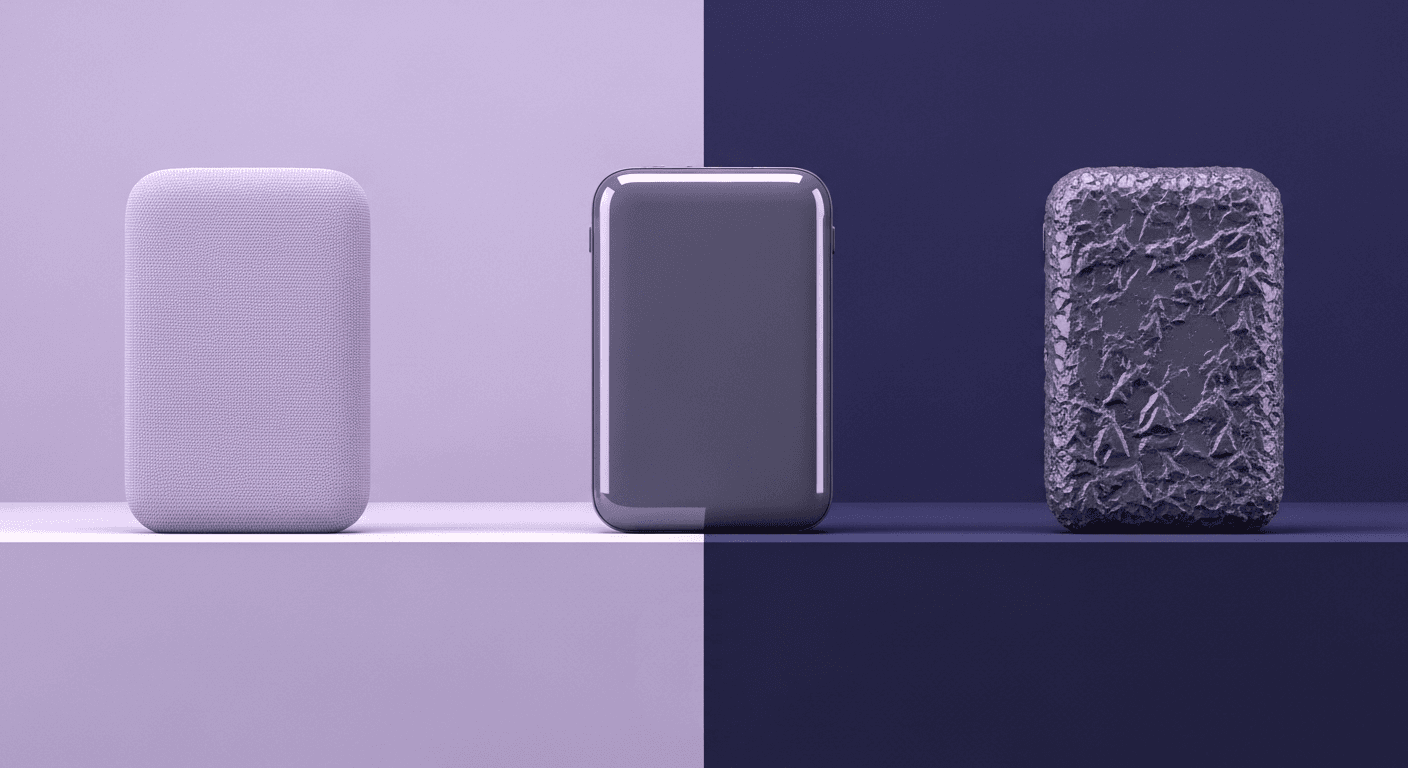
Beyond Color and Gloss: How Plastic Texture Tells Your Product's ...
Product rendering
Texture creation

Max Calder
Nov 19, 2025
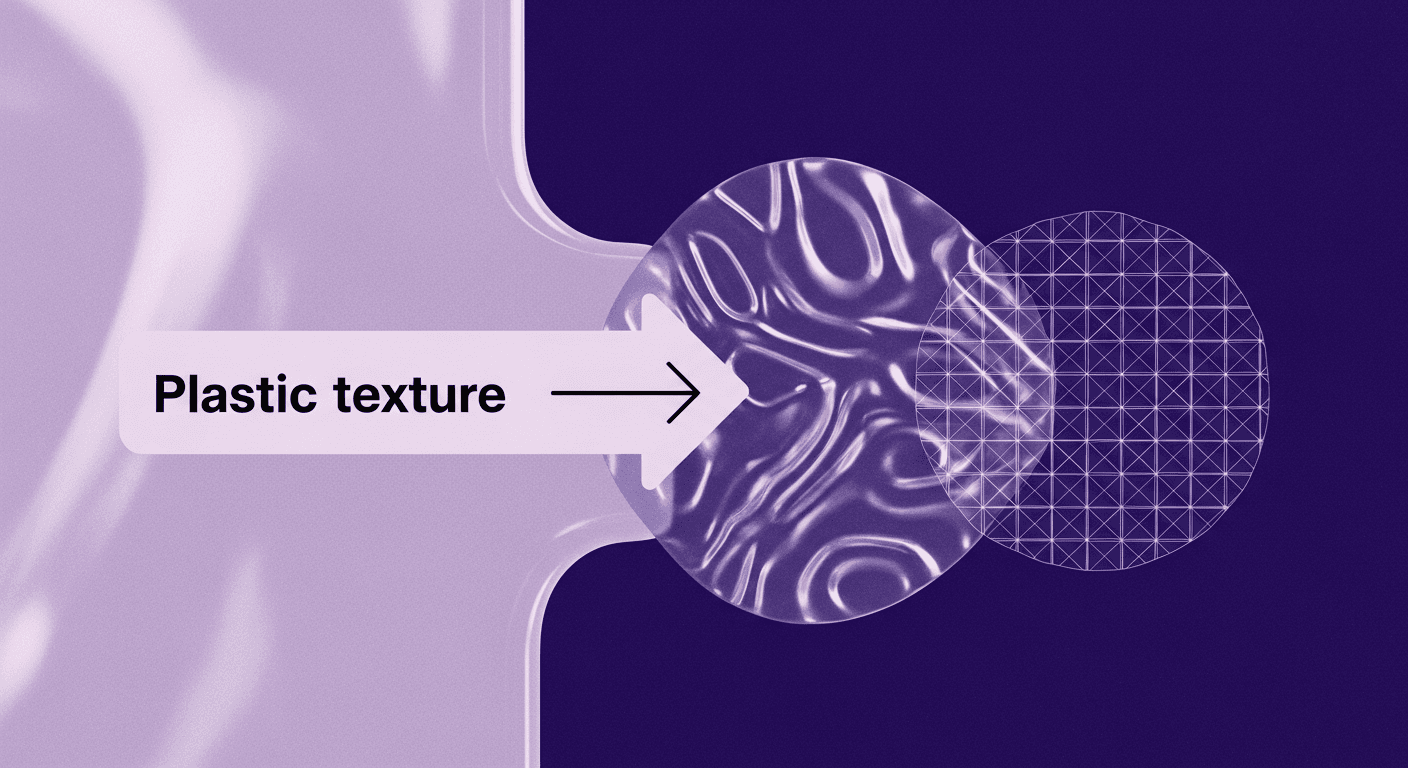
Decode Plastic Material Texture: The Team Language That Prevents ...
Product rendering
Texture creation

Mira Kapoor
Nov 17, 2025
