Step by step guide to creating PBR maps with AI: A focus on Texturly’s Capabilities
By Max Calder | 7 March 2025 | 7 mins
Table of contents
Table of Contents
Creating realistic textures for 3D design requires precision, especially when it comes to capturing how surfaces interact with light. Physically Based Rendering (PBR) maps are essential for achieving this realism, as they provide details like roughness, metallicity, and normal surface details. Traditionally, generating these maps required significant time and expertise, but AI-driven tools like Texturly are changing the game. In this step-by-step guide, we’ll walk through how to create PBR textures with Texturly, focusing on the creation of albedo maps, roughness maps, metallic maps, and normal maps using the platform’s AI capabilities.

Why Use AI for PBR Map Creation?
AI-driven tools streamline the process of texture creation by automating complex tasks, reducing the time needed to achieve high-quality results. Platforms like Texturly use machine learning models trained on a variety of materials to generate realistic PBR maps, allowing designers to produce tileable textures and 3D rendering textures without manual adjustments. This approach is particularly useful for designers in industries such as gaming, architecture, and virtual reality, where creating detailed, high-quality textures is essential for immersive environments.
Getting Started with Texturly
To start creating PBR maps in Texturly, you’ll first need to upload a base image or texture. Texturly uses this initial image as a reference for generating multiple PBR maps, saving you the effort of designing each one from scratch.
Upload Your Base Image Choose a high-resolution texture that you want to transform into PBR maps. Texturly’s AI will analyze this image to generate the necessary maps.
Select PBR Map Options In Texturly, you’ll see options for generating different maps, including albedo, normal, roughness, metallic, and ambient occlusion. You can customize which maps you need based on your project’s requirements.
Step 1: Creating the Albedo Map
The albedo map provides the base color of a texture without any shading, shadowing, or lighting effects. It captures the inherent color of the surface, which is essential for creating a consistent look across lighting conditions.
- Generate the Albedo Map In Texturly, select the albedo option. The AI removes any unwanted lighting details, leaving a flat color map that can be layered with other PBR maps for a realistic effect.
- Adjust Settings as Needed Some materials may need slight tweaks to the albedo map. Texturly provides options for adjusting brightness, contrast, and saturation, allowing you to fine-tune the albedo to match your design vision.
Step 2: Generating the Normal Map
The normal map simulates surface detail, giving flat textures the appearance of depth by altering the way light interacts with them. Normal maps are particularly useful for adding texture detail without increasing the polygon count of a model, making them essential in gaming and VR applications.
- Select the Normal Map Option Texturly’s AI analyzes the texture for surface variations, creating a normal map that captures subtle details like bumps, grooves, and scratches.
- Refine the Detail Texturly allows you to control the intensity of the normal map, making it possible to emphasize or minimize details. This feature is helpful for creating anything from lightly textured fabrics to rugged stone surfaces.
- Preview the Texture Texturly provides a 3D preview of the normal map applied to your model. This helps you visualize how the texture will look in your final design, allowing you to make adjustments if needed.
Step 3: Creating the Roughness Map
The roughness map determines how smooth or rough a surface appears, affecting the way light is reflected. Rougher surfaces scatter light more, resulting in a matte appearance, while smoother surfaces create a glossy, reflective effect.
- Generate the Roughness Map In Texturly, select the roughness map option. The AI evaluates the texture’s visual properties, generating a map that represents variations in surface roughness.
- Adjust Roughness Levels Texturly’s interface includes a slider to adjust roughness. Increasing roughness makes the texture more matte, while reducing it gives a shinier finish. This control allows you to simulate materials ranging from polished metals to rough stone.
- Test in Different Lighting Scenarios Texturly allows you to test the roughness map under different lighting conditions. This ensures that your texture will look realistic no matter how it’s lit in the final scene.
Step 4: Generating the Metallic Map
The metallic map controls which areas of a texture behave like metal, affecting reflectivity and color. Metallic maps are crucial for creating materials like steel, gold, or aluminum, where surface reflectivity plays a big role in realism.
- Choose the Metallic Map Option In Texturly, the metallic map option generates a grayscale map where white areas appear metallic and black areas appear non-metallic. This map helps create distinct material effects across different parts of the texture.
- Adjust Reflectivity Texturly provides tools to adjust metallic intensity, allowing you to fine-tune reflectivity for specific metals. For example, you can create a texture that has shiny metallic edges and a matte center, which is ideal for complex materials.
- Combine with Other Maps Metallic maps work best when combined with roughness and normal maps. Texturly allows you to overlay these maps in a 3D preview, helping you see how the texture’s metallic properties affect the overall look.
Step 5: Applying Ambient Occlusion
The ambient occlusion map (AO map) simulates shadows in areas where light is less likely to reach, such as crevices or between objects. This map enhances depth and realism, making the texture feel more three-dimensional.
- Generate the AO Map Select the ambient occlusion option in Texturly. The AI identifies areas that would naturally appear darker and adds subtle shading to simulate depth.
- Adjust Shadow Intensity In Texturly, you can adjust the intensity of the ambient occlusion map. This feature allows you to control how dark or light the shadows appear, giving you flexibility based on the lighting setup of your final design.
- Layer with Other Maps When combined with normal, roughness, and metallic maps, the AO map significantly enhances the texture’s realism. Texturly’s preview feature allows you to see the impact of ambient occlusion on your texture, ensuring it looks natural.
Step 6: Exporting and Using Your PBR Maps
Once you’re satisfied with the results, you can export the maps from Texturly for use in your preferred 3D software or game engine. Texturly allows you to export in formats compatible with major platforms like Blender, Unity, and Unreal Engine, making it easy to integrate the textures into your workflow.
- Export Individual Maps or Full PBR Sets Texturly provides the option to export each map individually or as a complete PBR texture set, saving time and ensuring compatibility across different design tools.
- Integrate into Your Workflow Whether you’re creating assets for a game, architectural visualization, or VR experience, Texturly’s PBR maps are optimized for realistic texture mapping, making it simple to add lifelike textures to any 3D model.
Benefits of Using Texturly for PBR Texture Creation
Using Texturly to create PBR textures offers several advantages:
- Speed and Efficiency Texturly’s AI generates high-quality textures quickly, reducing the time needed for manual adjustments.
- Consistent Quality AI-driven tools ensure that each map is consistent, making it easy to create tileable textures for expansive environments.
- Enhanced Realism Texturly’s machine learning models are trained on real-world materials, resulting in textures that closely mimic natural materials like metal, stone, and fabric.
- Customization With adjustable settings for roughness, metallicity, and ambient occlusion, Texturly allows you to fine-tune textures for different applications.
Conclusion
Creating PBR textures has never been easier thanks to AI-driven tools like Texturly. By automating the generation of albedo, normal, roughness, metallic, and ambient occlusion maps, Texturly enables designers to produce realistic 3D rendering textures quickly and efficiently. From gaming and architecture to VR, PBR maps created with Texturly help elevate the quality of visual content creation, allowing designers to focus more on creativity and less on technical details.
For anyone looking to streamline their texture creation workflow, Texturly’s AI capabilities offer a powerful solution. With the ability to produce high-quality, tileable textures that respond realistically to light, Texturly empowers designers to bring their ideas to life with an unparalleled level of realism. Whether you’re new to PBR or a seasoned designer, incorporating AI-driven tools into your workflow can make all the difference in achieving professional-quality results.

Max Calder
Max Calder is a creative technologist at Texturly. He specializes in material workflows, lighting, and rendering, but what drives him is enhancing creative workflows using technology. Whether he's writing about shader logic or exploring the art behind great textures, Max brings a thoughtful, hands-on perspective shaped by years in the industry. His favorite kind of learning? Collaborative, curious, and always rooted in real-world projects.
Latest Blogs
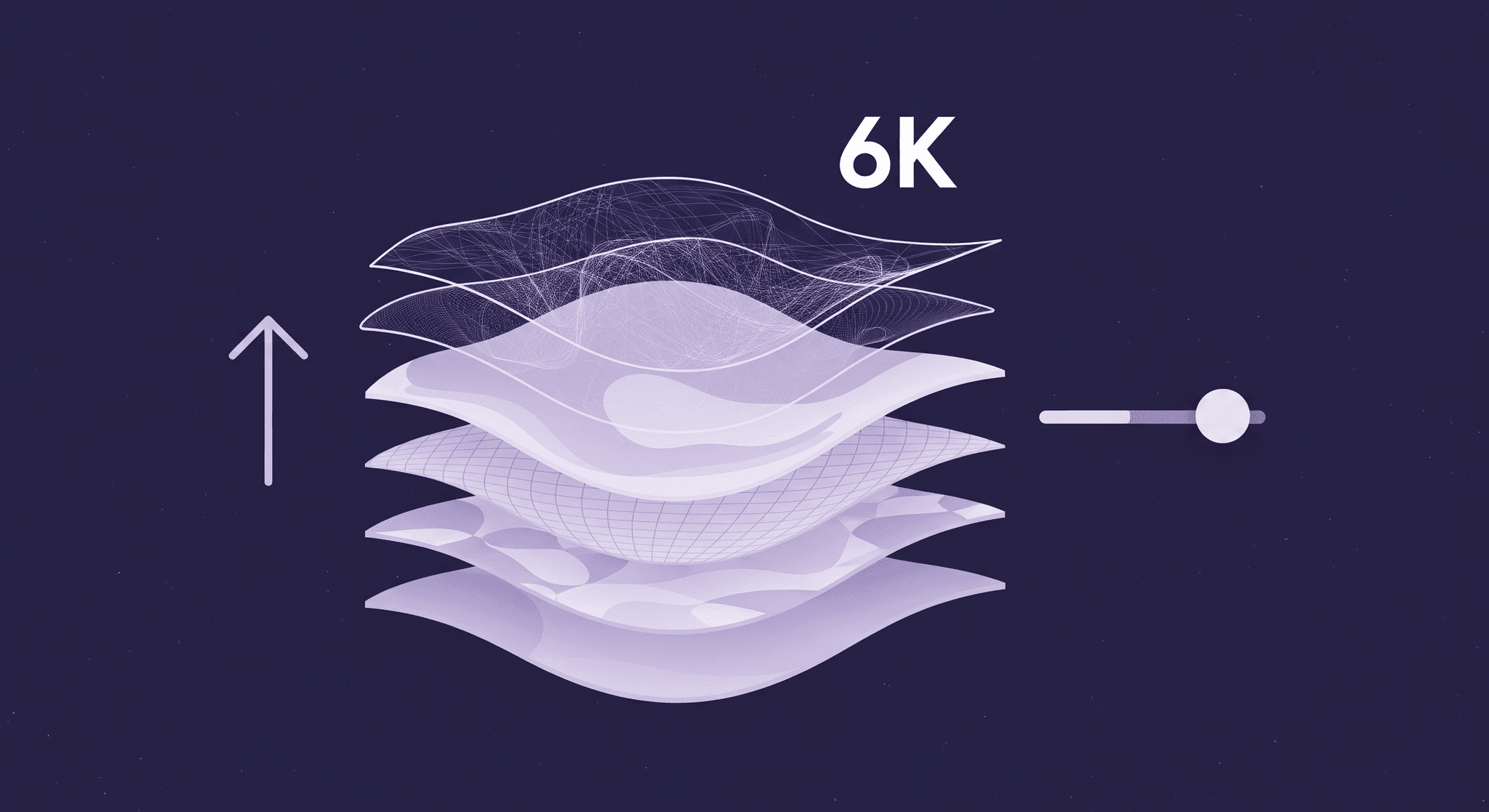
Unlock Ultra-Realism: The Advantages of 6K Textures in Design and...
PBR textures
3D textures

Mira Kapoor
Aug 6, 2025
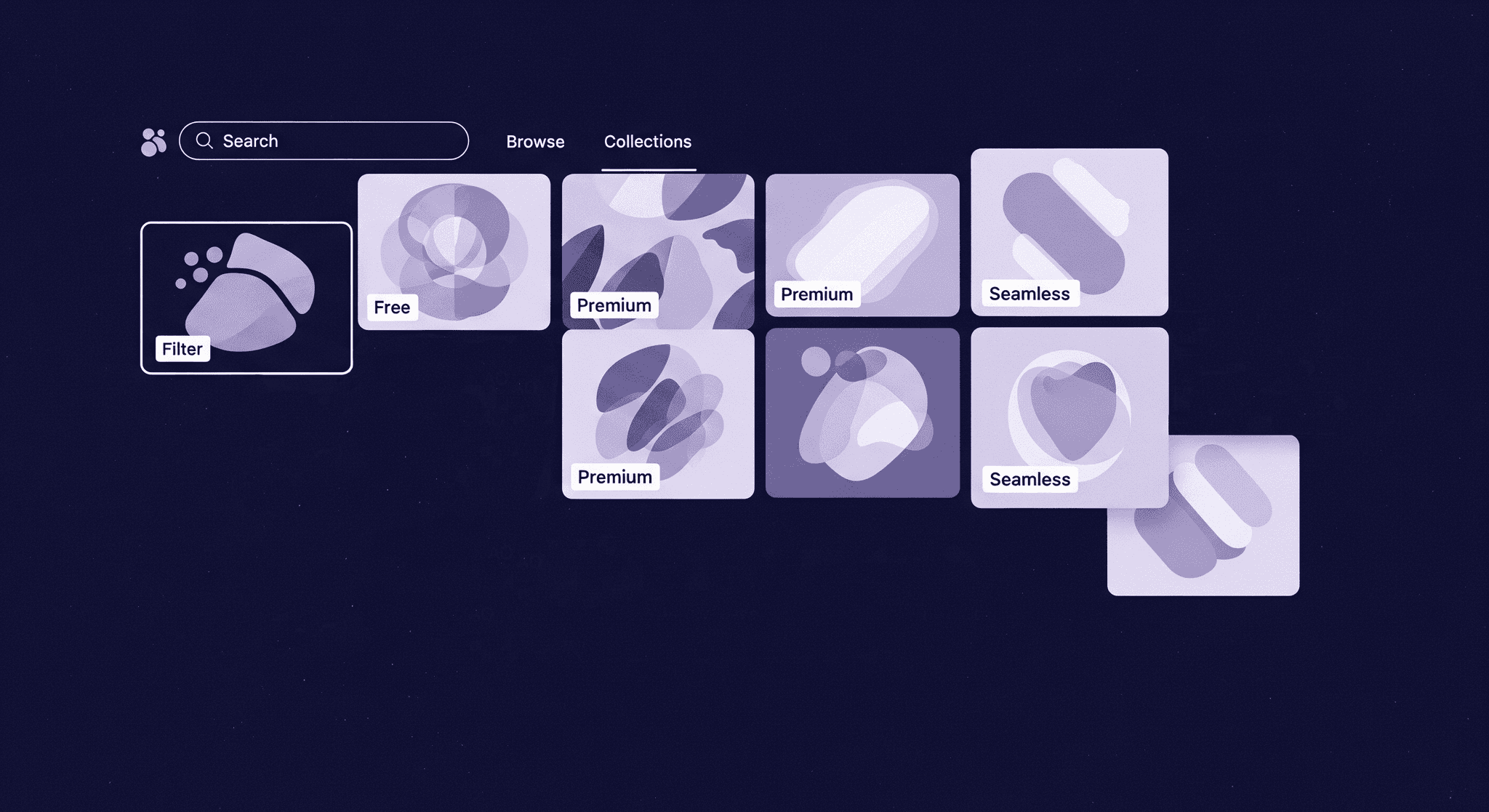
Top Websites for High-Quality PBR Textures: Free & Paid Resources
PBR textures
3D textures

Max Calder
Aug 5, 2025
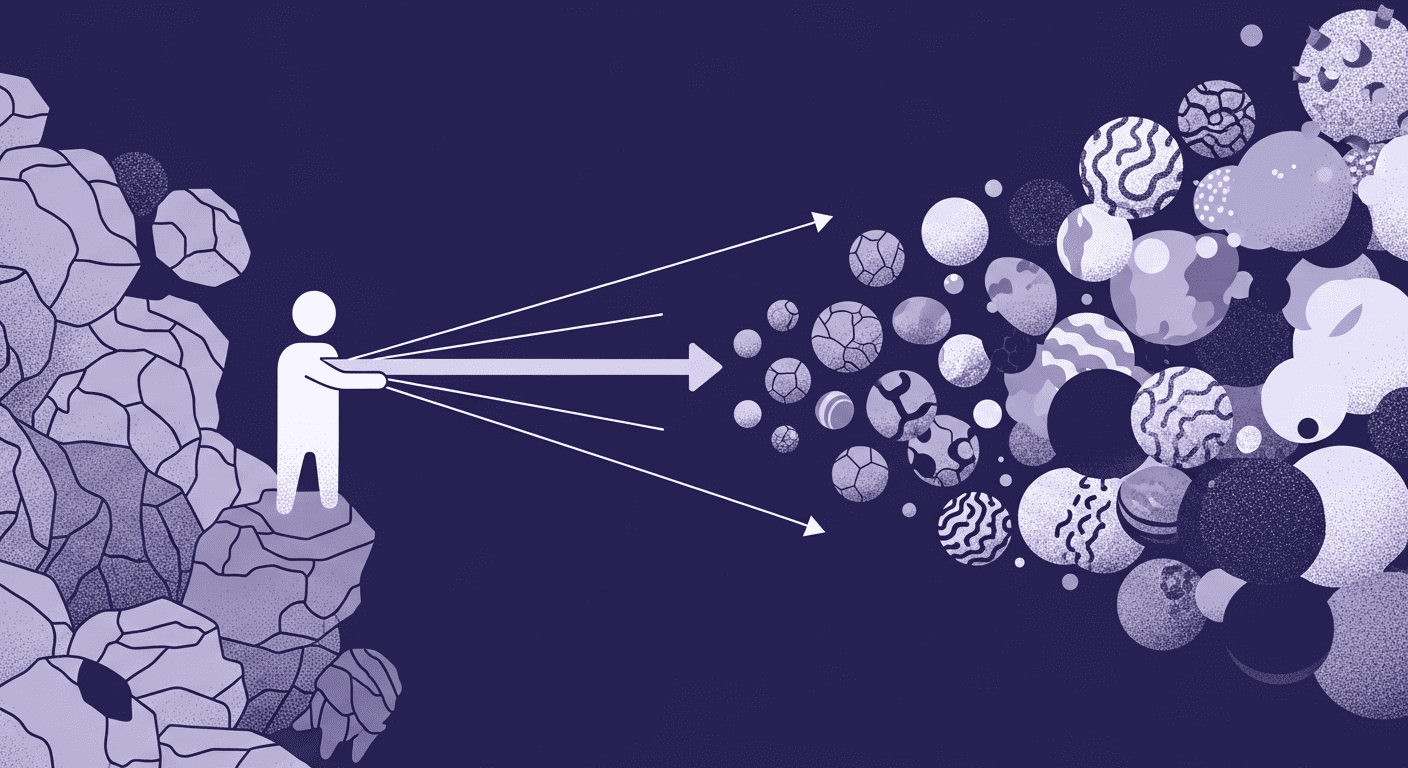
Unveiling Future Trends in AI Texture Generation
PBR textures
AI in 3D design

Mira Kapoor
Aug 4, 2025
